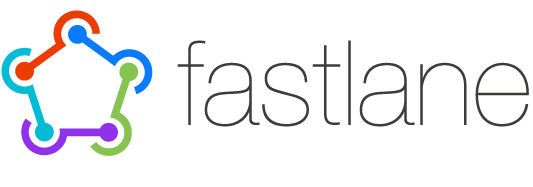1
2
3
4
5
6
7
8
9
10
11
12
13
14
15
16
17
18
19
20
21
22
23
24
25
26
27
28
29
30
31
32
33
34
35
36
37
38
39
40
41
42
43
44
45
46
47
48
49
50
51
52
53
54
55
56
57
58
59
60
61
62
63
64
65
66
67
68
69
70
71
72
73
74
75
76
77
78
79
80
81
82
83
84
85
86
87
88
89
90
91
92
93
94
95
96
97
98
99
100
101
102
103
104
105
106
107
108
109
110
111
112
113
114
115
116
117
118
119
120
121
122
123
124
125
126
127
128
129
130
131
132
133
134
135
136
137
138
139
140
141
142
143
144
145
146
147
148
149
150
151
152
153
154
155
156
157
158
159
160
161
162
163
164
165
166
167
168
169
170
171
172
173
174
175
176
177
178
179
180
181
182
183
184
185
186
187
188
189
190
191
192
193
194
195
196
197
198
199
200
201
202
203
204
205
206
207
208
209
210
211
212
213
214
215
216
217
218
219
220
221
222
223
224
225
226
227
228
229
230
231
232
233
234
235
236
237
238
239
240
241
242
243
244
245
246
247
248
249
250
251
252
253
254
255
256
257
258
259
260
261
262
263
264
265
266
267
268
269
270
271
272
273
274
275
276
277
278
279
280
281
282
283
284
285
286
287
288
289
290
291
292
|
#import "MergeVideo.h"
@implementation MergeVideo
@synthesize ActivityView;
@synthesize firstAsset, secondAsset, audioAsset;
- (void)viewDidLoad {
[super viewDidLoad];
NSLog(@"Loaded");
}
- (void)didReceiveMemoryWarning {
[super didReceiveMemoryWarning];
}
#pragma mark - View lifecycle
#pragma mark - Load assests methods
- (IBAction)LoadAssetOne:(id)sender {
if ([UIImagePickerController isSourceTypeAvailable:
UIImagePickerControllerSourceTypeSavedPhotosAlbum] == NO)
{
UIAlertView *alert = [[UIAlertView alloc] initWithTitle:@"Error" message:@"No Saved Album Found" delegate:nil cancelButtonTitle:@"Ok" otherButtonTitles: nil, nil];
[alert show];
}else{
isSelectingAssetOne = TRUE;
[self startMediaBrowserFromViewController: self
usingDelegate: self];
}
}
- (IBAction)LoadAssetTwo:(id)sender {
if ([UIImagePickerController isSourceTypeAvailable:
UIImagePickerControllerSourceTypeSavedPhotosAlbum] == NO)
{
UIAlertView *alert = [[UIAlertView alloc] initWithTitle:@"Error" message:@"No Saved Album Found" delegate:nil cancelButtonTitle:@"Ok" otherButtonTitles: nil, nil];
[alert show];
}else{
isSelectingAssetOne = FALSE;
[self startMediaBrowserFromViewController: self
usingDelegate: self];
}
}
- (BOOL) startMediaBrowserFromViewController: (UIViewController*) controller
usingDelegate: (id <UIImagePickerControllerDelegate,
UINavigationControllerDelegate>) delegate {
if (([UIImagePickerController isSourceTypeAvailable:
UIImagePickerControllerSourceTypeSavedPhotosAlbum] == NO)
|| (delegate == nil)
|| (controller == nil))
return NO;
UIImagePickerController *mediaUI = [[UIImagePickerController alloc] init];
mediaUI.sourceType = UIImagePickerControllerSourceTypeSavedPhotosAlbum;
mediaUI.mediaTypes = [[NSArray alloc] initWithObjects: (NSString *) kUTTypeMovie, nil];
mediaUI.allowsEditing = YES;
mediaUI.delegate = delegate;
[self presentViewController: mediaUI animated: YES completion:nil];
return YES;
}
- (IBAction)LoadAudio:(id)sender {
MPMediaPickerController *mediaPicker = [[MPMediaPickerController alloc] initWithMediaTypes: MPMediaTypeAny];
mediaPicker.delegate = self;
mediaPicker.prompt = @"Select Music";
[self presentViewController:mediaPicker animated:YES completion:nil];
}
#pragma mark - Conform MPMediaPickerControllerDelegate
- (void) mediaPicker: (MPMediaPickerController *) mediaPicker didPickMediaItems: (MPMediaItemCollection *) mediaItemCollection
{
NSArray * SelectedSong = [mediaItemCollection items];
if([SelectedSong count]>0){
MPMediaItem * SongItem = [SelectedSong objectAtIndex:0];
NSURL *SongURL = [SongItem valueForProperty: MPMediaItemPropertyAssetURL];
audioAsset = [AVAsset assetWithURL:SongURL];
NSLog(@"Audio Loaded");
UIAlertView *alert = [[UIAlertView alloc] initWithTitle:@"Asset Loaded" message:@"Audio Loaded" delegate:nil cancelButtonTitle:@"Ok" otherButtonTitles: nil, nil];
[alert show];
}
[self dismissViewControllerAnimated: YES completion:nil];
}
- (void) mediaPickerDidCancel: (MPMediaPickerController *) mediaPicker {
[self dismissViewControllerAnimated: YES completion:nil];
}
#pragma mark - Conform UIImagePickerControllerDelegate
- (void) imagePickerControllerDidCancel: (UIImagePickerController *) picker {
[self dismissViewControllerAnimated: YES completion:nil];
}
- (void) imagePickerController: (UIImagePickerController *) picker
didFinishPickingMediaWithInfo: (NSDictionary *) info {
NSString *mediaType = [info objectForKey: UIImagePickerControllerMediaType];
[self dismissModalViewControllerAnimated:NO];
if (CFStringCompare ((__bridge_retained CFStringRef) mediaType, kUTTypeMovie, 0)
== kCFCompareEqualTo) {
if(isSelectingAssetOne){
NSLog(@"Video One Loaded");
UIAlertView *alert = [[UIAlertView alloc] initWithTitle:@"Asset Loaded" message:@"Video One Loaded" delegate:nil cancelButtonTitle:@"Ok" otherButtonTitles: nil, nil];
[alert show];
firstAsset = [AVAsset assetWithURL:[info objectForKey:UIImagePickerControllerMediaURL]];
}else{
NSLog(@"Video two Loaded");
UIAlertView *alert = [[UIAlertView alloc] initWithTitle:@"Asset Loaded" message:@"Video Two Loaded" delegate:nil cancelButtonTitle:@"Ok" otherButtonTitles: nil, nil];
[alert show];
secondAsset = [AVAsset assetWithURL:[info objectForKey:UIImagePickerControllerMediaURL]];
}
}
}
#pragma mark - MergeAndSave methods
- (IBAction)MergeAndSave:(id)sender {
if(firstAsset !=nil && secondAsset!=nil) {
[ActivityView startAnimating];
AVMutableComposition* mixComposition = [[AVMutableComposition alloc] init];
AVMutableCompositionTrack *firstTrack = [mixComposition addMutableTrackWithMediaType:AVMediaTypeVideo preferredTrackID:kCMPersistentTrackID_Invalid];
[firstTrack insertTimeRange:CMTimeRangeMake(kCMTimeZero, firstAsset.duration) ofTrack:[[firstAsset tracksWithMediaType:AVMediaTypeVideo] objectAtIndex:0] atTime:kCMTimeZero error:nil];
AVMutableCompositionTrack *secondTrack = [mixComposition addMutableTrackWithMediaType:AVMediaTypeVideo preferredTrackID:kCMPersistentTrackID_Invalid];
[secondTrack insertTimeRange:CMTimeRangeMake(kCMTimeZero, secondAsset.duration) ofTrack:[[secondAsset tracksWithMediaType:AVMediaTypeVideo] objectAtIndex:0] atTime:firstAsset.duration error:nil];
if(audioAsset!=nil) {
AVMutableCompositionTrack *AudioTrack = [mixComposition addMutableTrackWithMediaType:AVMediaTypeAudio preferredTrackID:kCMPersistentTrackID_Invalid];
[AudioTrack insertTimeRange:CMTimeRangeMake(kCMTimeZero, CMTimeAdd(firstAsset.duration, secondAsset.duration)) ofTrack:[[audioAsset tracksWithMediaType:AVMediaTypeAudio] objectAtIndex:0] atTime:kCMTimeZero error:nil];
}
AVMutableVideoCompositionInstruction * MainInstruction = [AVMutableVideoCompositionInstruction videoCompositionInstruction];
MainInstruction.timeRange = CMTimeRangeMake(kCMTimeZero, CMTimeAdd(firstAsset.duration, secondAsset.duration));
AVMutableVideoCompositionLayerInstruction *FirstlayerInstruction = [AVMutableVideoCompositionLayerInstruction videoCompositionLayerInstructionWithAssetTrack:firstTrack];
AVAssetTrack *FirstAssetTrack = [[firstAsset tracksWithMediaType:AVMediaTypeVideo] objectAtIndex:0];
UIImageOrientation FirstAssetOrientation_ = UIImageOrientationUp;
BOOL isFirstAssetPortrait_ = NO;
CGAffineTransform firstTransform = FirstAssetTrack.preferredTransform;
if(firstTransform.a == 0 && firstTransform.b == 1.0 && firstTransform.c == -1.0 && firstTransform.d == 0) {FirstAssetOrientation_= UIImageOrientationRight; isFirstAssetPortrait_ = YES;}
if(firstTransform.a == 0 && firstTransform.b == -1.0 && firstTransform.c == 1.0 && firstTransform.d == 0) {FirstAssetOrientation_ = UIImageOrientationLeft; isFirstAssetPortrait_ = YES;}
if(firstTransform.a == 1.0 && firstTransform.b == 0 && firstTransform.c == 0 && firstTransform.d == 1.0) {FirstAssetOrientation_ = UIImageOrientationUp;}
if(firstTransform.a == -1.0 && firstTransform.b == 0 && firstTransform.c == 0 && firstTransform.d == -1.0) {FirstAssetOrientation_ = UIImageOrientationDown;}
CGFloat FirstAssetScaleToFitRatio = 320.0/FirstAssetTrack.naturalSize.width;
if(isFirstAssetPortrait_){
FirstAssetScaleToFitRatio = 320.0/FirstAssetTrack.naturalSize.height;
CGAffineTransform FirstAssetScaleFactor = CGAffineTransformMakeScale(FirstAssetScaleToFitRatio,FirstAssetScaleToFitRatio);
[FirstlayerInstruction setTransform:CGAffineTransformConcat(FirstAssetTrack.preferredTransform, FirstAssetScaleFactor) atTime:kCMTimeZero];
}else{
CGAffineTransform FirstAssetScaleFactor = CGAffineTransformMakeScale(FirstAssetScaleToFitRatio,FirstAssetScaleToFitRatio);
[FirstlayerInstruction setTransform:CGAffineTransformConcat(CGAffineTransformConcat(FirstAssetTrack.preferredTransform, FirstAssetScaleFactor),CGAffineTransformMakeTranslation(0, 160)) atTime:kCMTimeZero];
}
[FirstlayerInstruction setOpacity:0.0 atTime:firstAsset.duration];
AVMutableVideoCompositionLayerInstruction *SecondlayerInstruction = [AVMutableVideoCompositionLayerInstruction videoCompositionLayerInstructionWithAssetTrack:secondTrack];
AVAssetTrack *SecondAssetTrack = [[secondAsset tracksWithMediaType:AVMediaTypeVideo] objectAtIndex:0];
UIImageOrientation SecondAssetOrientation_ = UIImageOrientationUp;
BOOL isSecondAssetPortrait_ = NO;
CGAffineTransform secondTransform = SecondAssetTrack.preferredTransform;
if(secondTransform.a == 0 && secondTransform.b == 1.0 && secondTransform.c == -1.0 && secondTransform.d == 0) {SecondAssetOrientation_= UIImageOrientationRight; isSecondAssetPortrait_ = YES;}
if(secondTransform.a == 0 && secondTransform.b == -1.0 && secondTransform.c == 1.0 && secondTransform.d == 0) {SecondAssetOrientation_ = UIImageOrientationLeft; isSecondAssetPortrait_ = YES;}
if(secondTransform.a == 1.0 && secondTransform.b == 0 && secondTransform.c == 0 && secondTransform.d == 1.0) {SecondAssetOrientation_ = UIImageOrientationUp;}
if(secondTransform.a == -1.0 && secondTransform.b == 0 && secondTransform.c == 0 && secondTransform.d == -1.0) {SecondAssetOrientation_ = UIImageOrientationDown;}
CGFloat SecondAssetScaleToFitRatio = 320.0/SecondAssetTrack.naturalSize.width;
if(isSecondAssetPortrait_){
SecondAssetScaleToFitRatio = 320.0/SecondAssetTrack.naturalSize.height;
CGAffineTransform SecondAssetScaleFactor = CGAffineTransformMakeScale(SecondAssetScaleToFitRatio,SecondAssetScaleToFitRatio);
[SecondlayerInstruction setTransform:CGAffineTransformConcat(SecondAssetTrack.preferredTransform, SecondAssetScaleFactor) atTime:firstAsset.duration];
}else{
;
CGAffineTransform SecondAssetScaleFactor = CGAffineTransformMakeScale(SecondAssetScaleToFitRatio,SecondAssetScaleToFitRatio);
[SecondlayerInstruction setTransform:CGAffineTransformConcat(CGAffineTransformConcat(SecondAssetTrack.preferredTransform, SecondAssetScaleFactor),CGAffineTransformMakeTranslation(0, 160)) atTime:firstAsset.duration];
}
MainInstruction.layerInstructions = [NSArray arrayWithObjects:FirstlayerInstruction,SecondlayerInstruction,nil];;
AVMutableVideoComposition *MainCompositionInst = [AVMutableVideoComposition videoComposition];
MainCompositionInst.instructions = [NSArray arrayWithObject:MainInstruction];
MainCompositionInst.frameDuration = CMTimeMake(1, 30);
MainCompositionInst.renderSize = CGSizeMake(320.0, 480.0);
NSArray *paths = NSSearchPathForDirectoriesInDomains(NSDocumentDirectory, NSUserDomainMask, YES);
NSString *documentsDirectory = [paths objectAtIndex:0];
NSString *myPathDocs = [documentsDirectory stringByAppendingPathComponent:[NSString stringWithFormat:@"mergeVideo-%d.mov",arc4random() % 1000]];
NSURL *url = [NSURL fileURLWithPath:myPathDocs];
AVAssetExportSession *exporter = [[AVAssetExportSession alloc] initWithAsset:mixComposition presetName:AVAssetExportPresetHighestQuality];
exporter.outputURL=url;
exporter.outputFileType = AVFileTypeQuickTimeMovie;
exporter.videoComposition = MainCompositionInst;
exporter.shouldOptimizeForNetworkUse = YES;
[exporter exportAsynchronouslyWithCompletionHandler:^
{
dispatch_async(dispatch_get_main_queue(), ^{
[self exportDidFinish:exporter];
});
}];
}
}
- (void)exportDidFinish:(AVAssetExportSession*)session {
if(session.status == AVAssetExportSessionStatusCompleted) {
NSURL *outputURL = session.outputURL;
ALAssetsLibrary *library = [[ALAssetsLibrary alloc] init];
if ([library videoAtPathIsCompatibleWithSavedPhotosAlbum:outputURL]) {
[library writeVideoAtPathToSavedPhotosAlbum:outputURL
completionBlock:^(NSURL *assetURL, NSError *error){
dispatch_async(dispatch_get_main_queue(), ^{
if (error) {
UIAlertView *alert = [[UIAlertView alloc] initWithTitle:@"Error" message:@"Video Saving Failed" delegate:nil cancelButtonTitle:@"Ok" otherButtonTitles: nil, nil];
[alert show];
}else{
UIAlertView *alert = [[UIAlertView alloc] initWithTitle:@"Video Saved" message:@"Saved To Photo Album" delegate:self cancelButtonTitle:@"Ok" otherButtonTitles: nil];
[alert show];
}
});
}];
}
}
audioAsset = nil;
firstAsset = nil;
secondAsset = nil;
[ActivityView stopAnimating];
}
@end
|