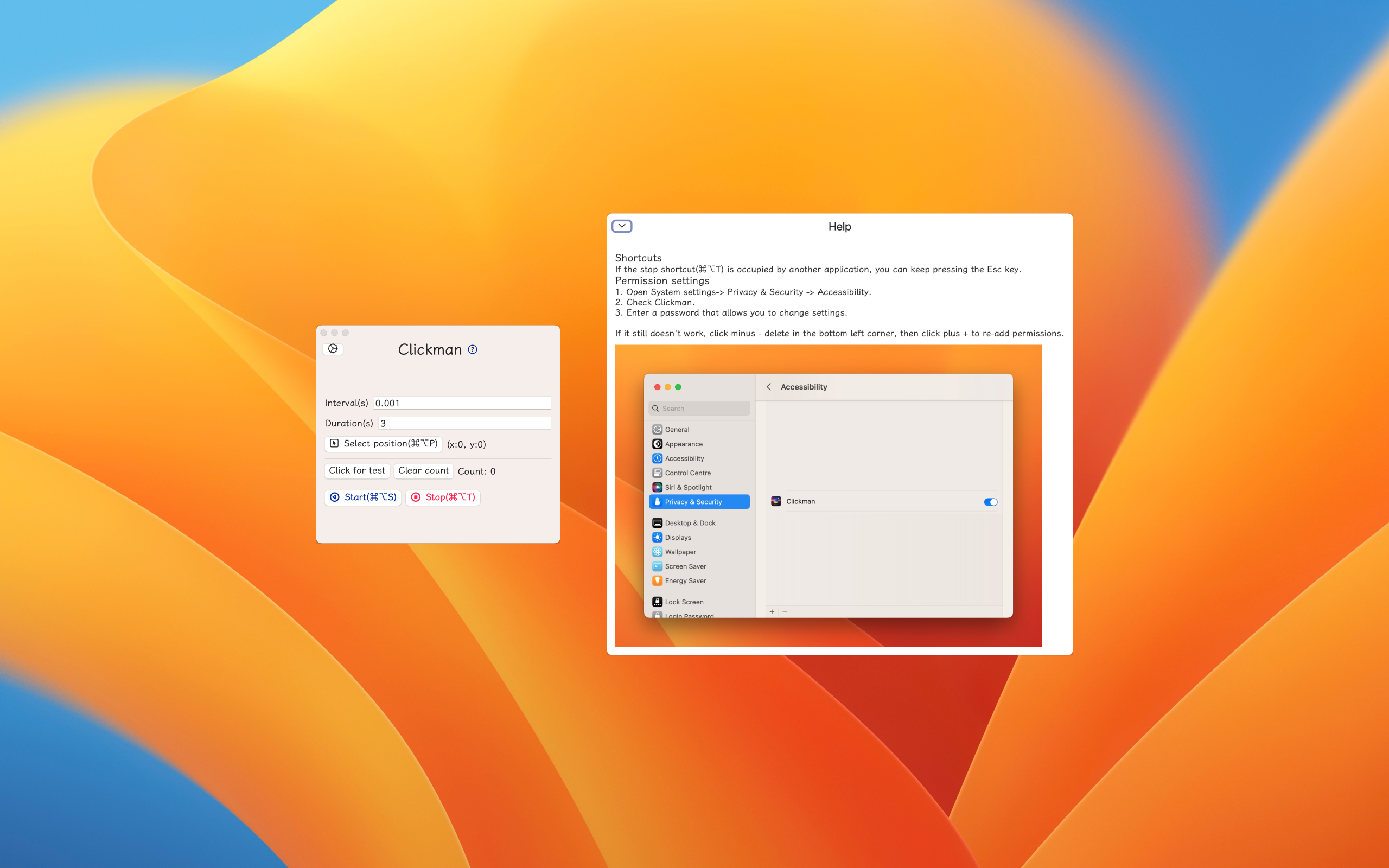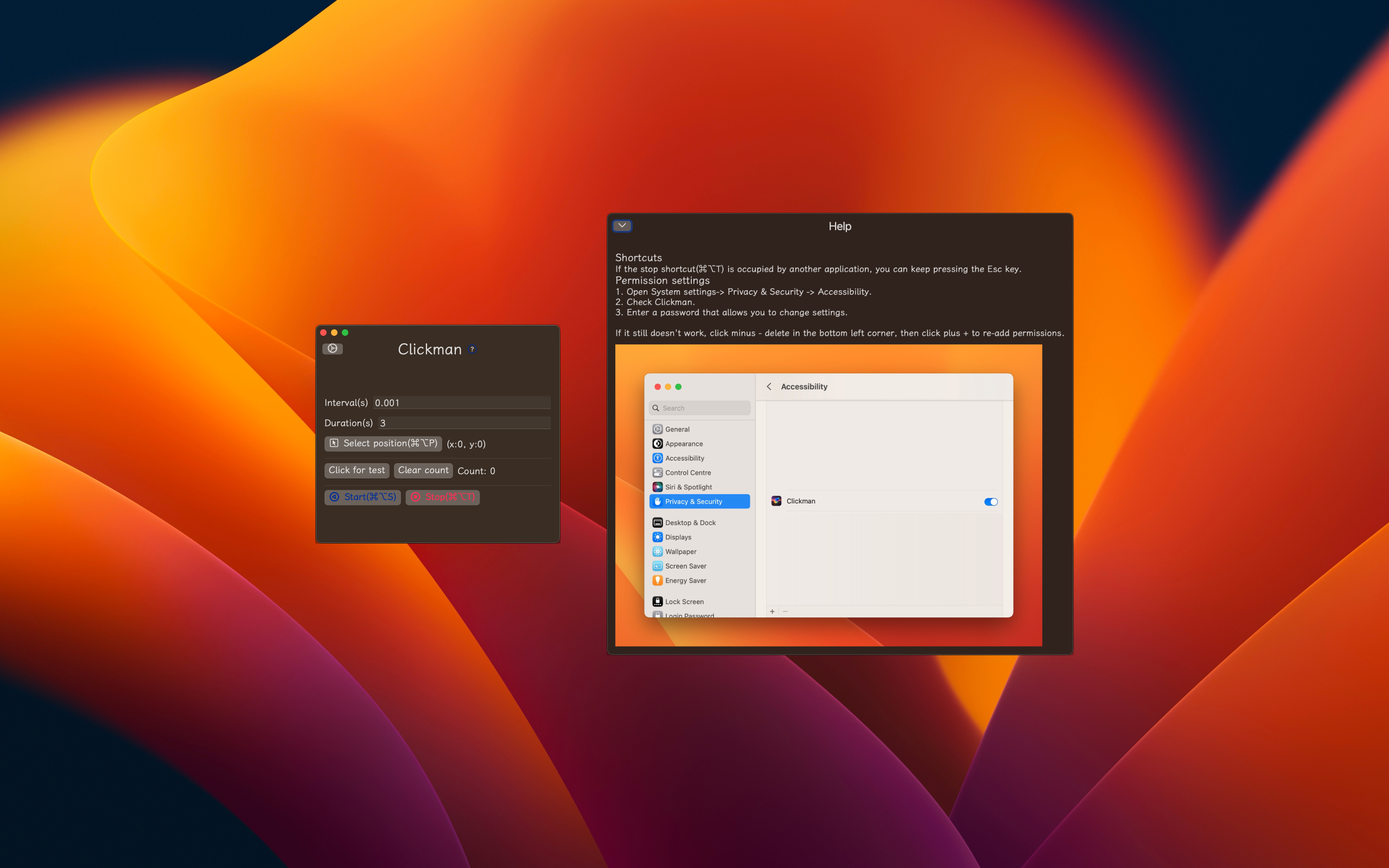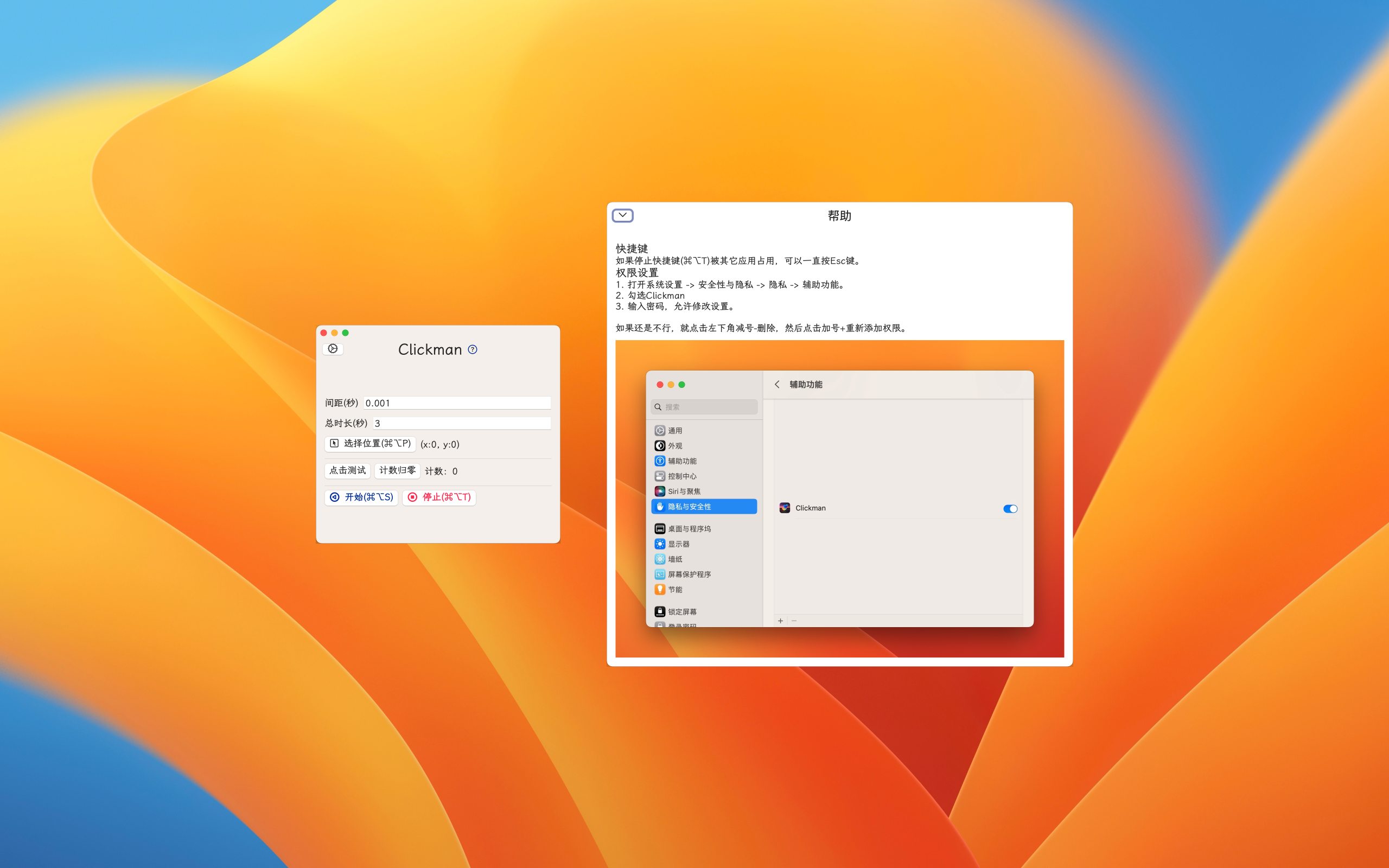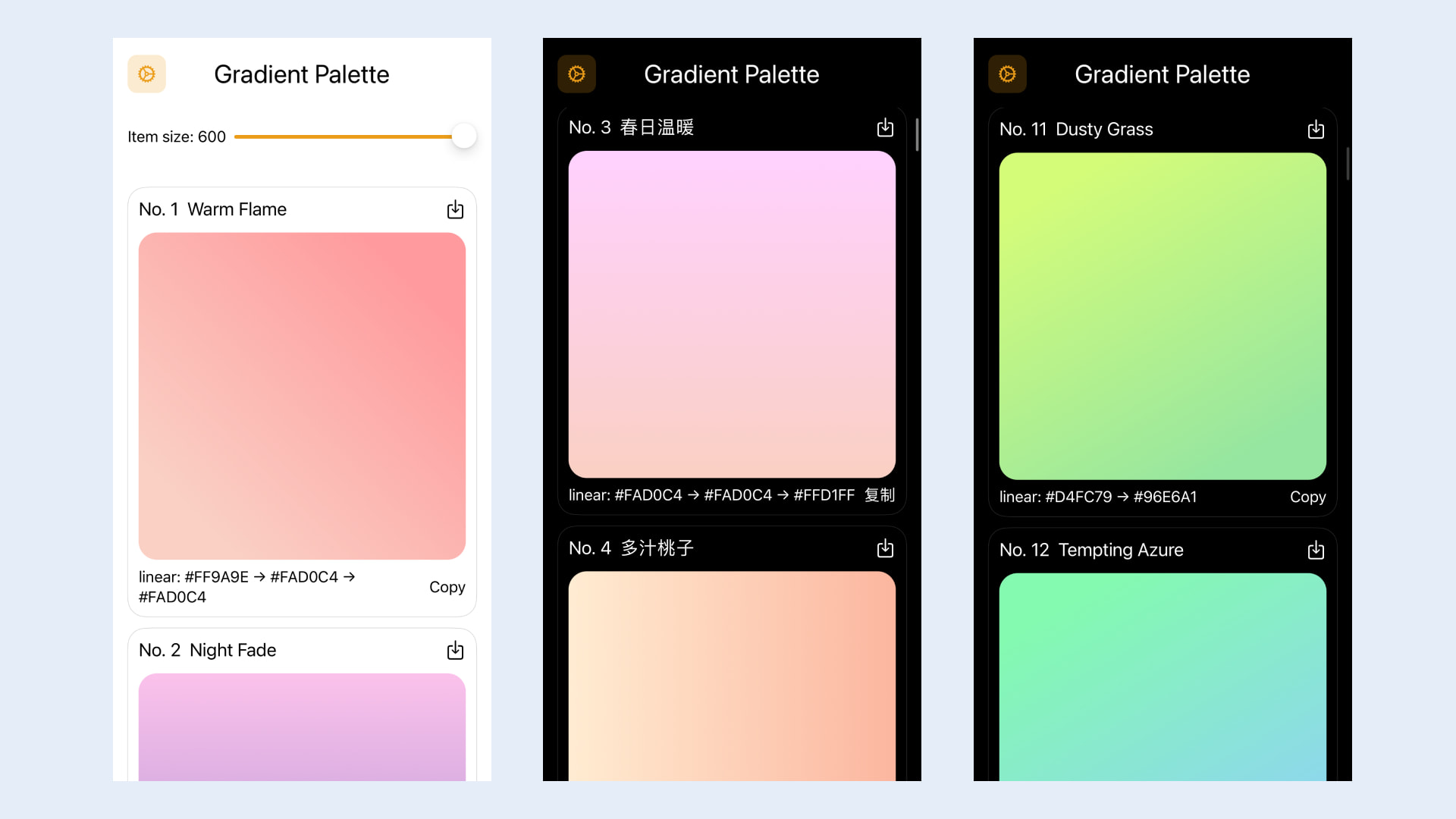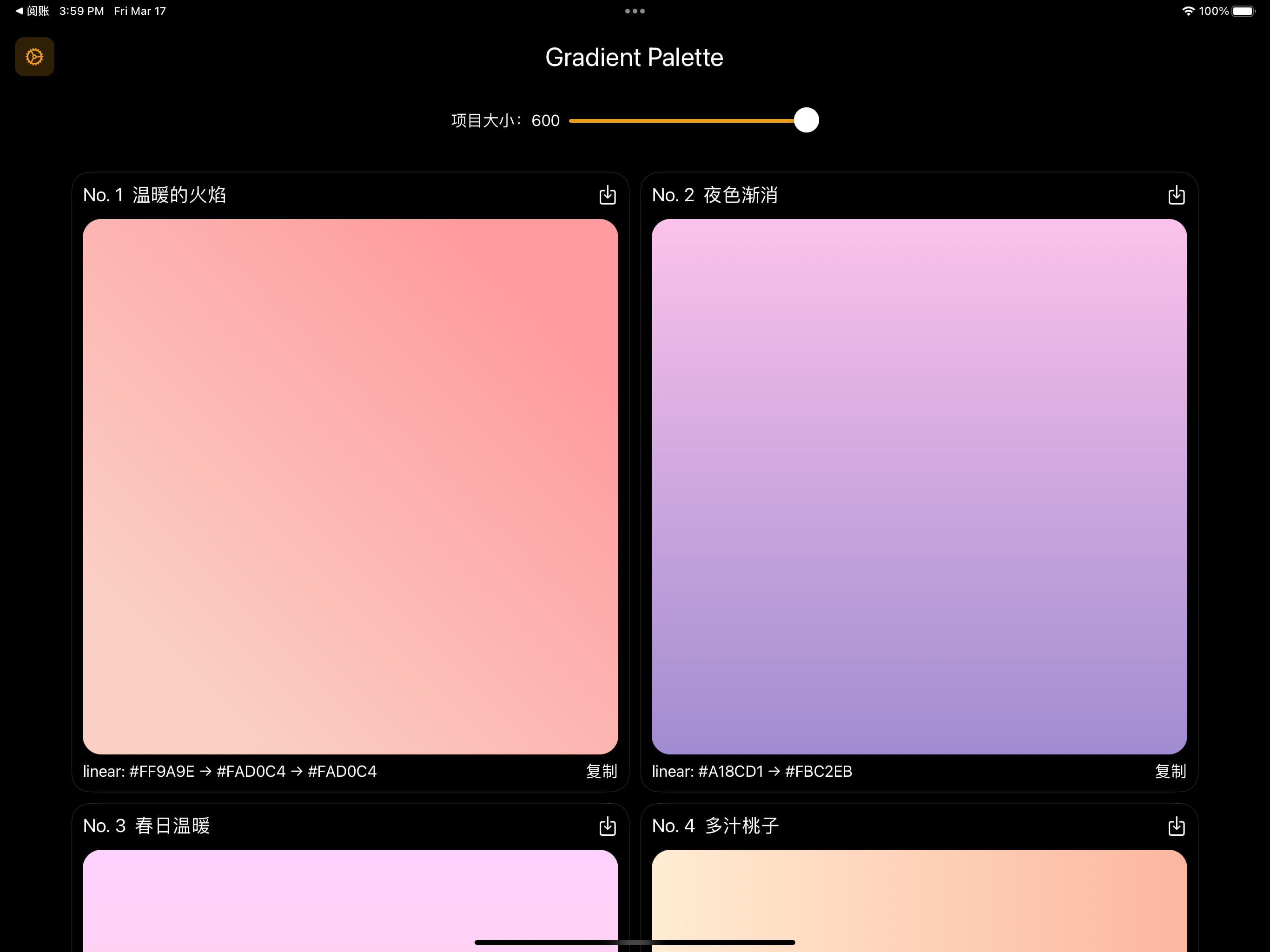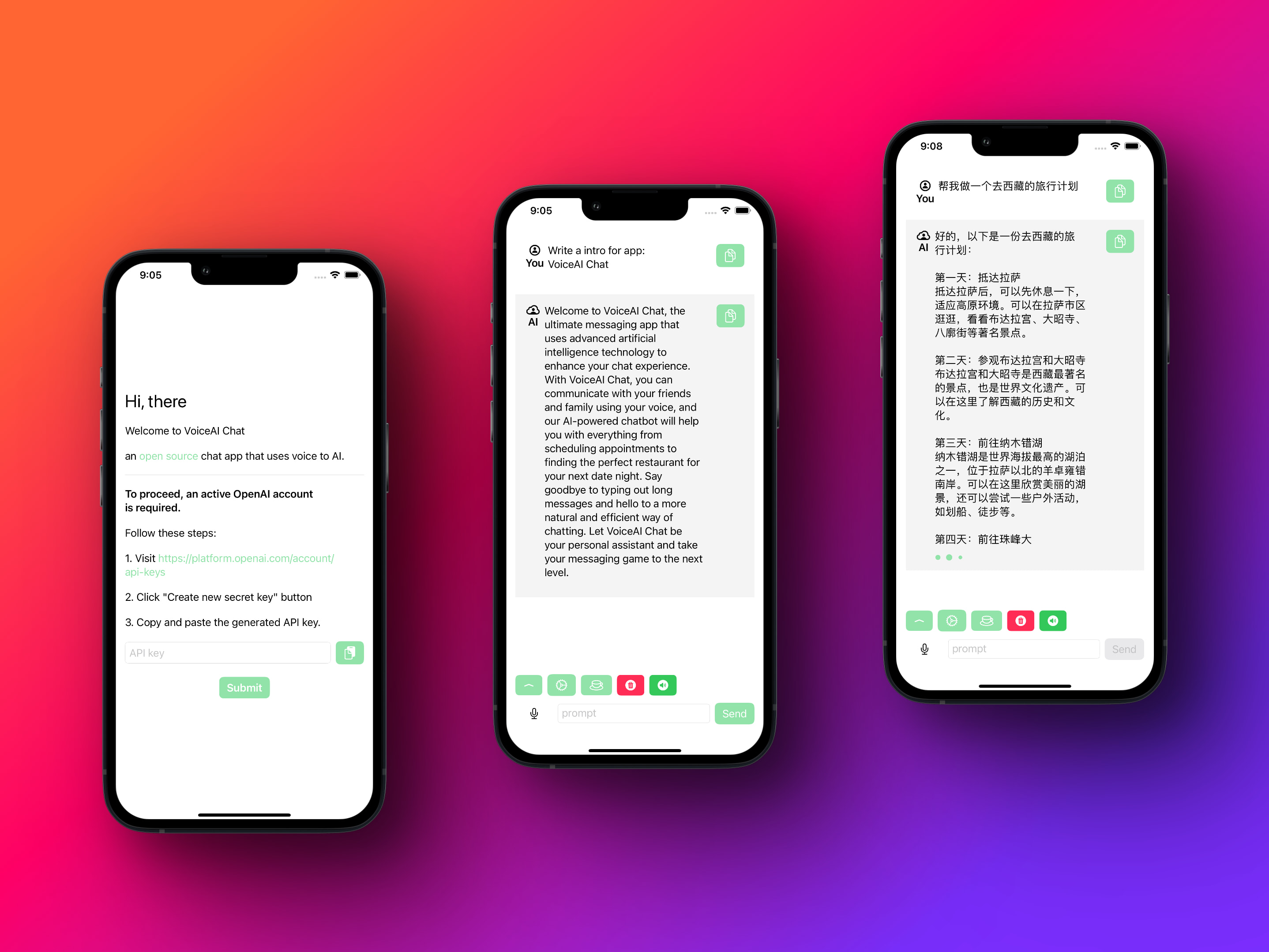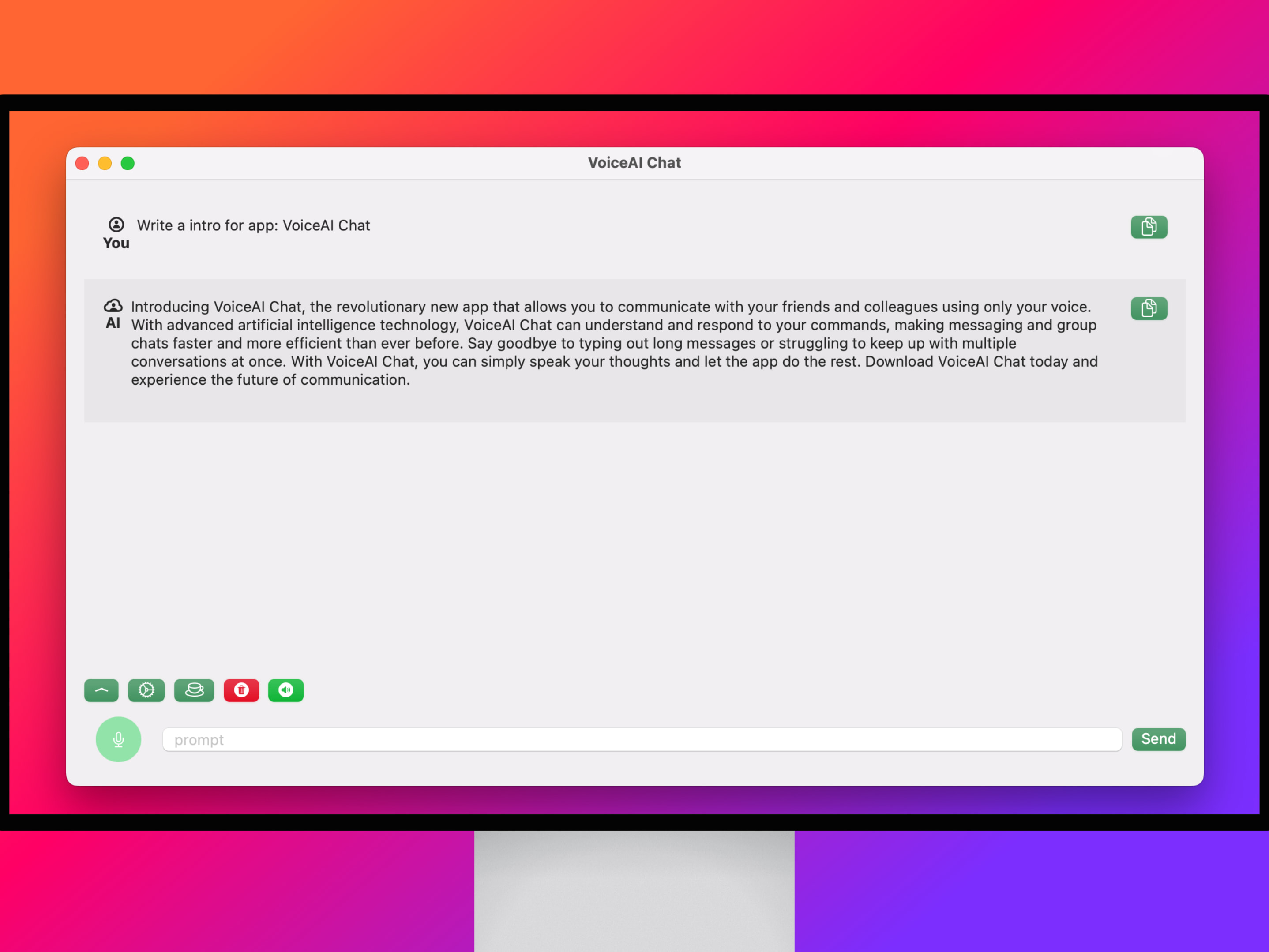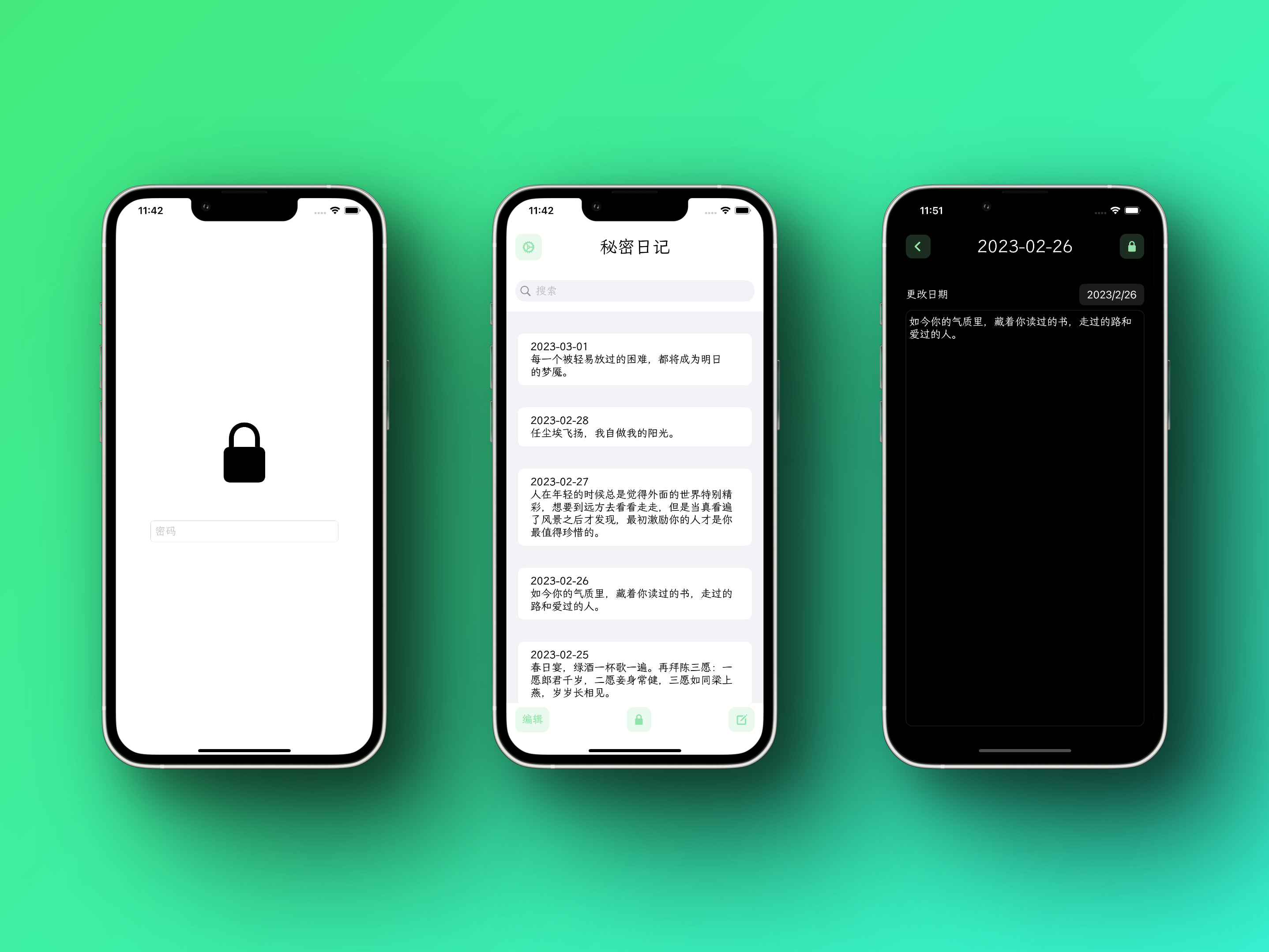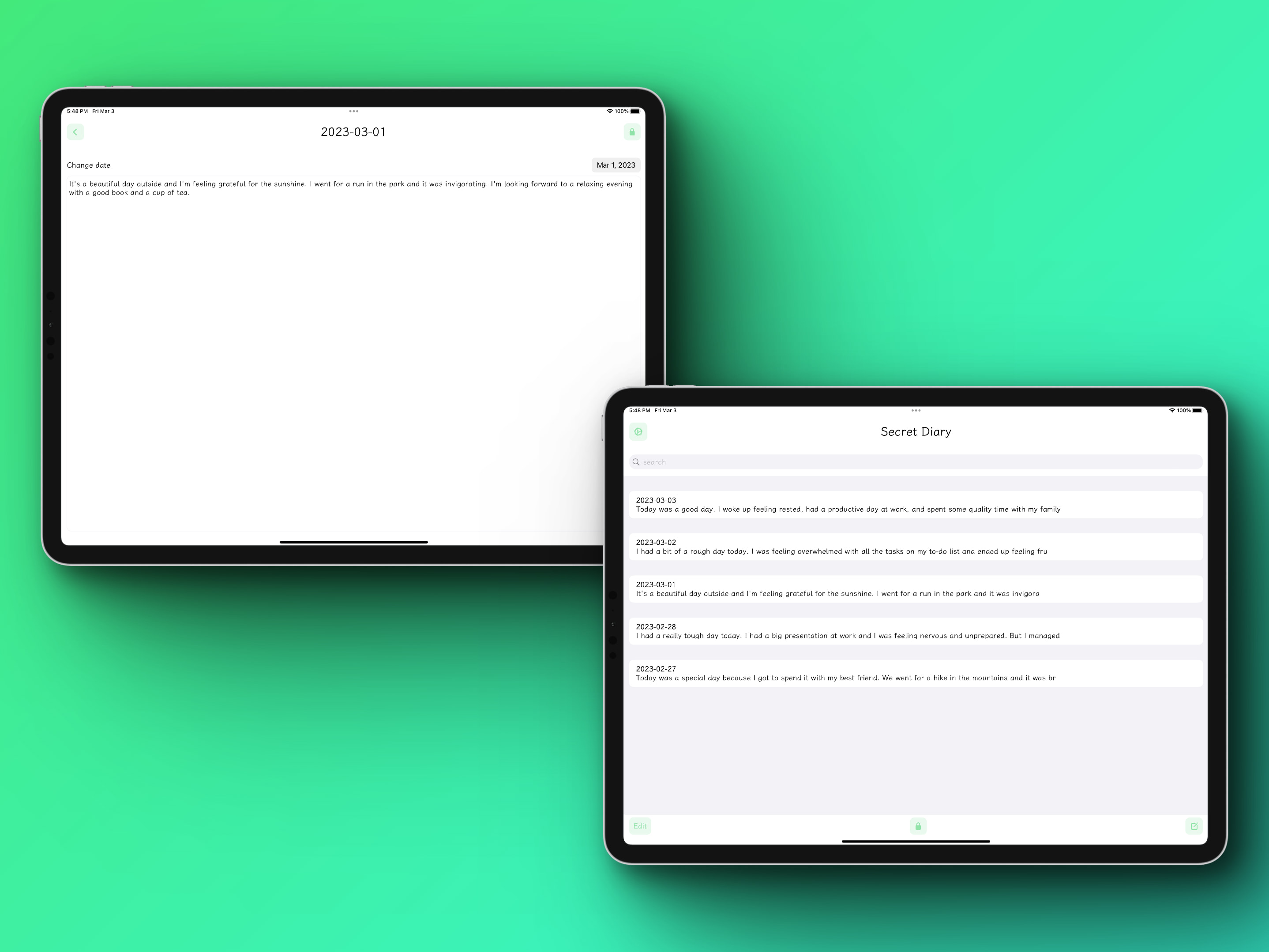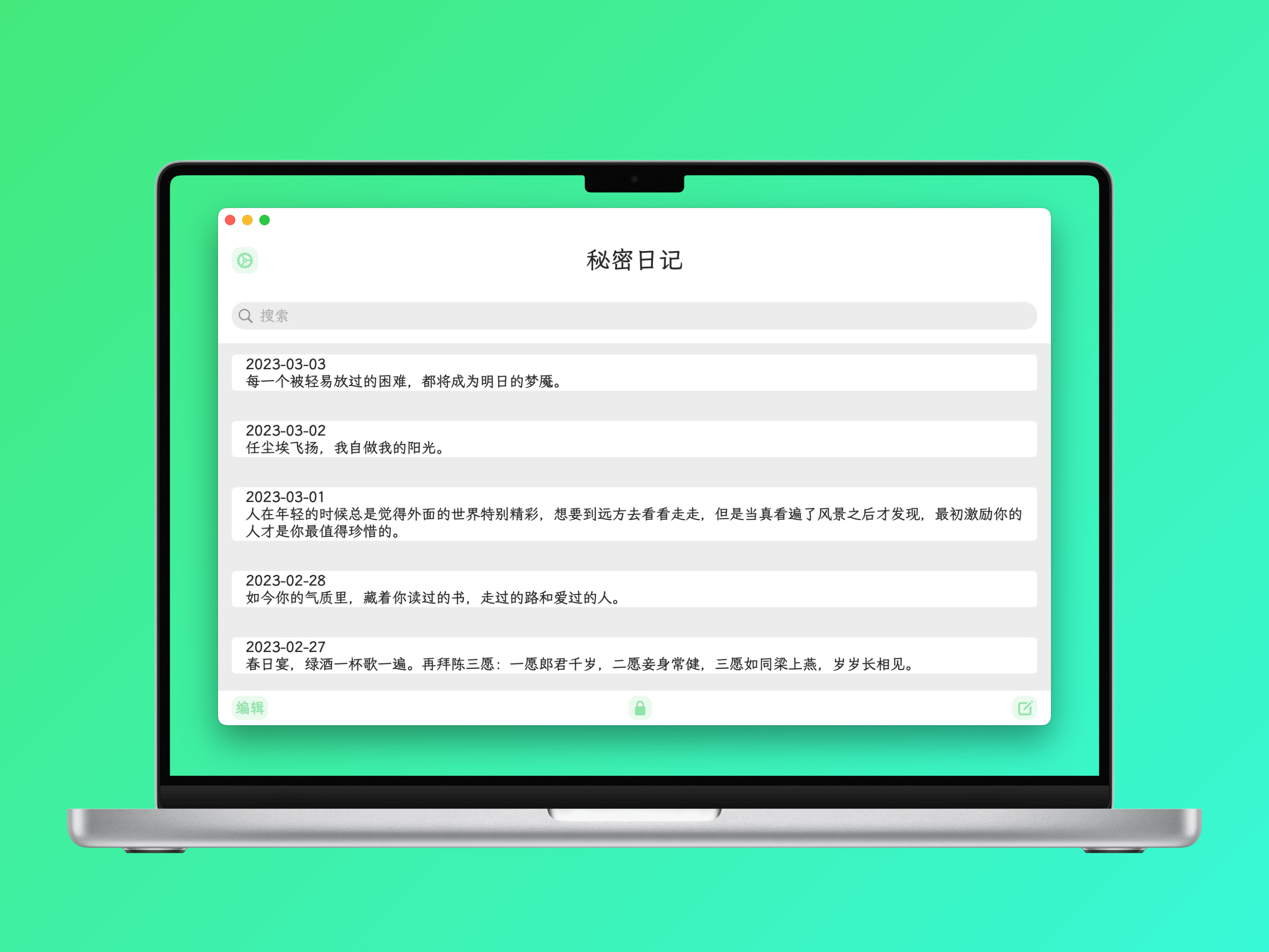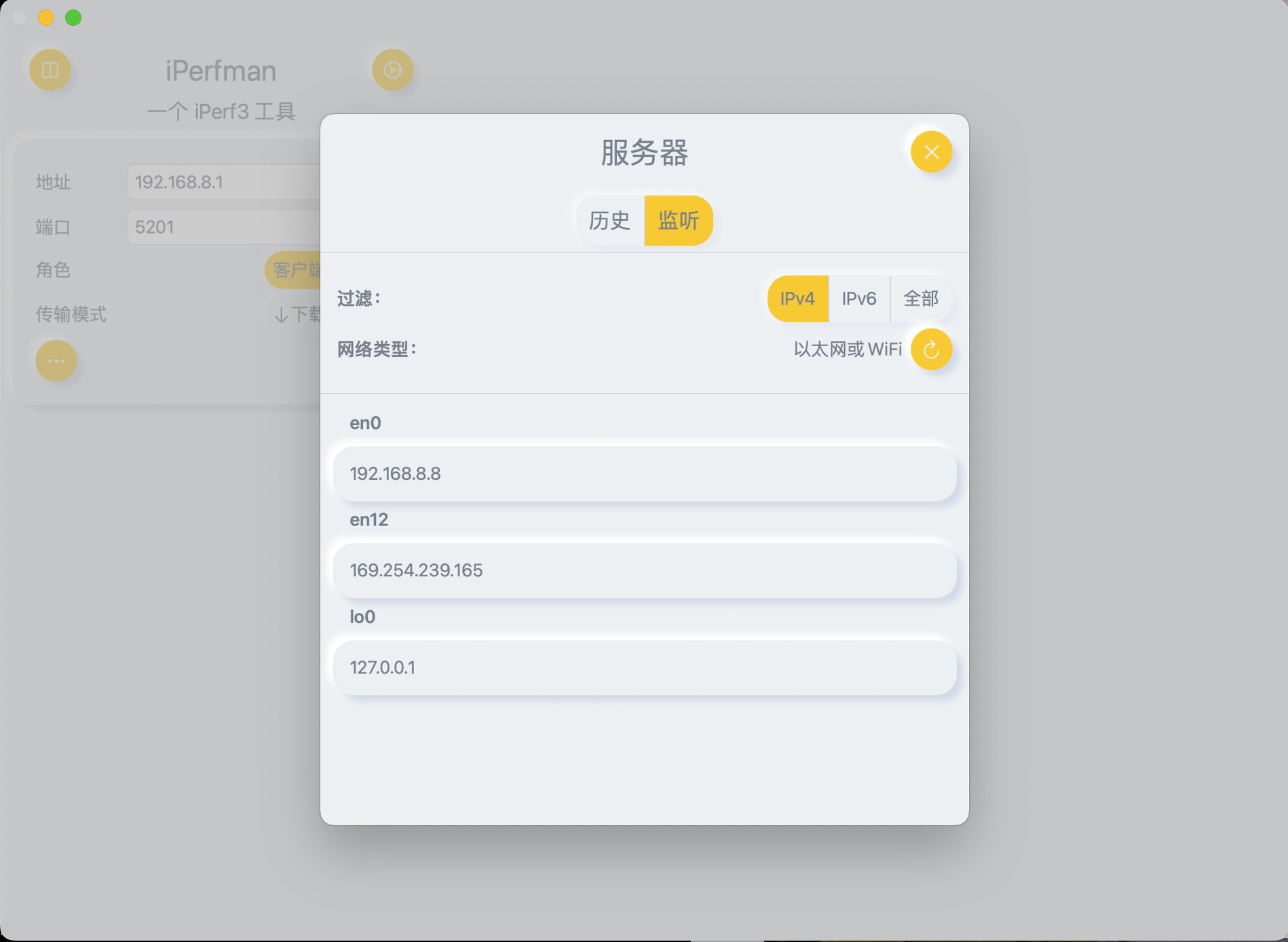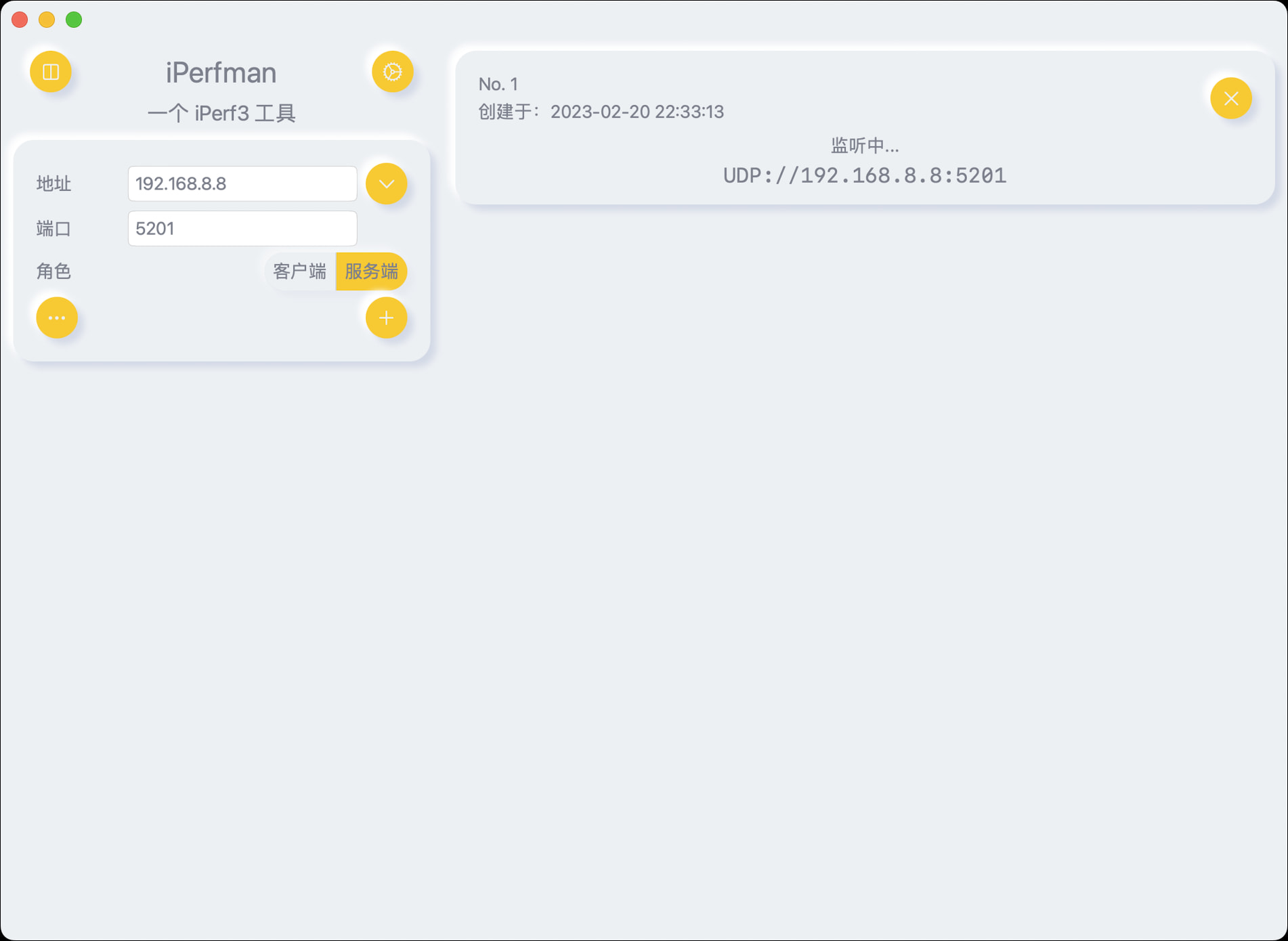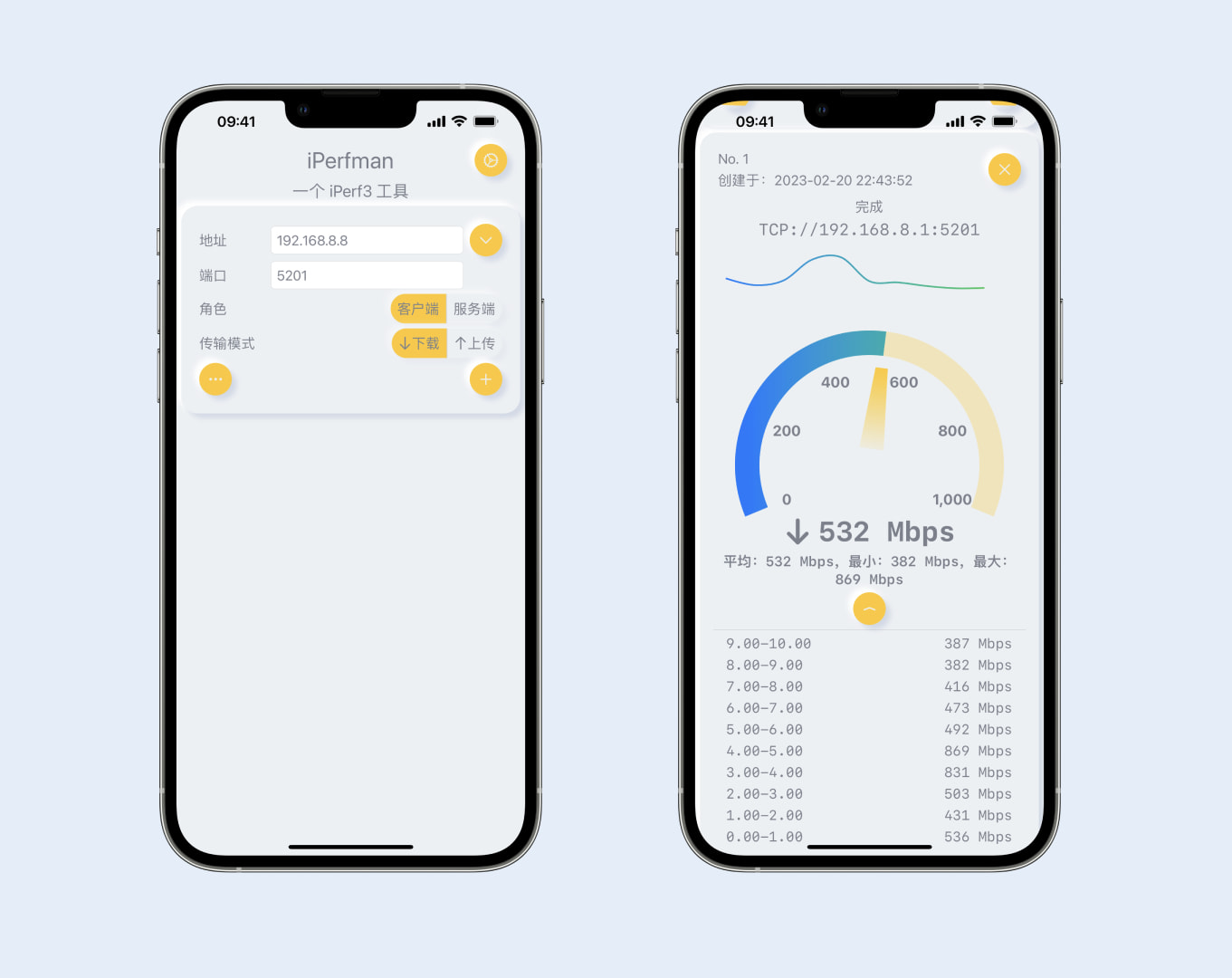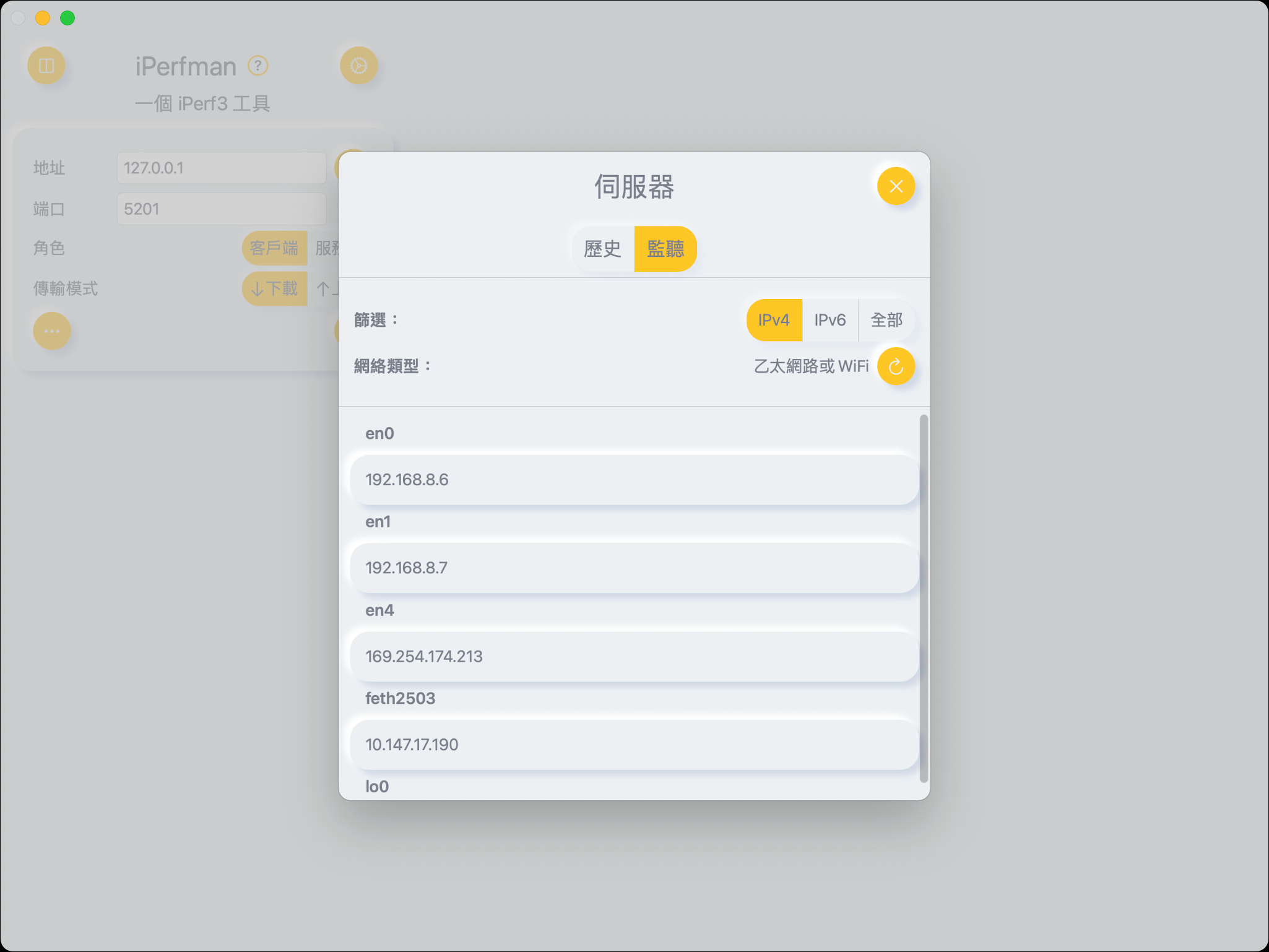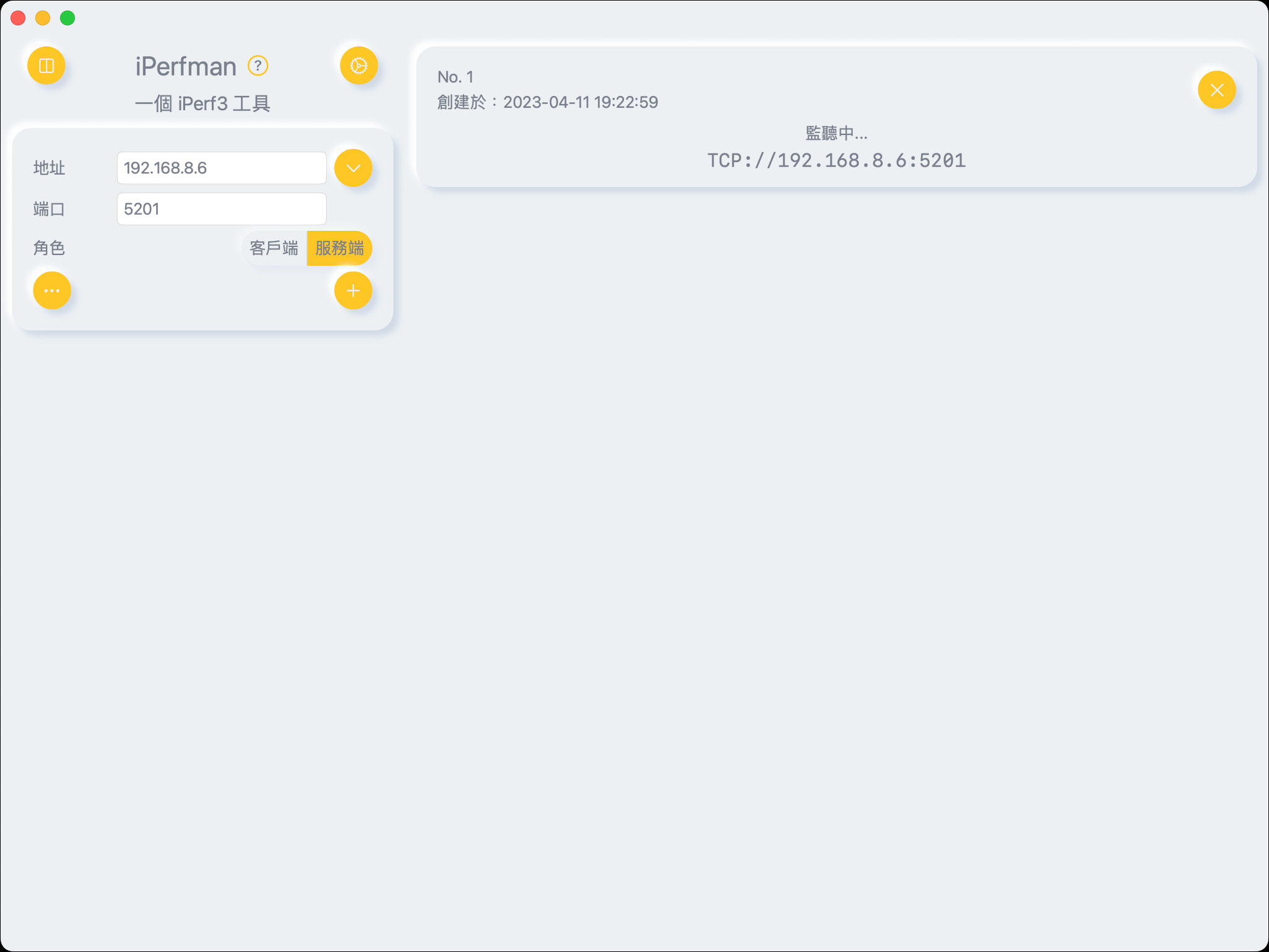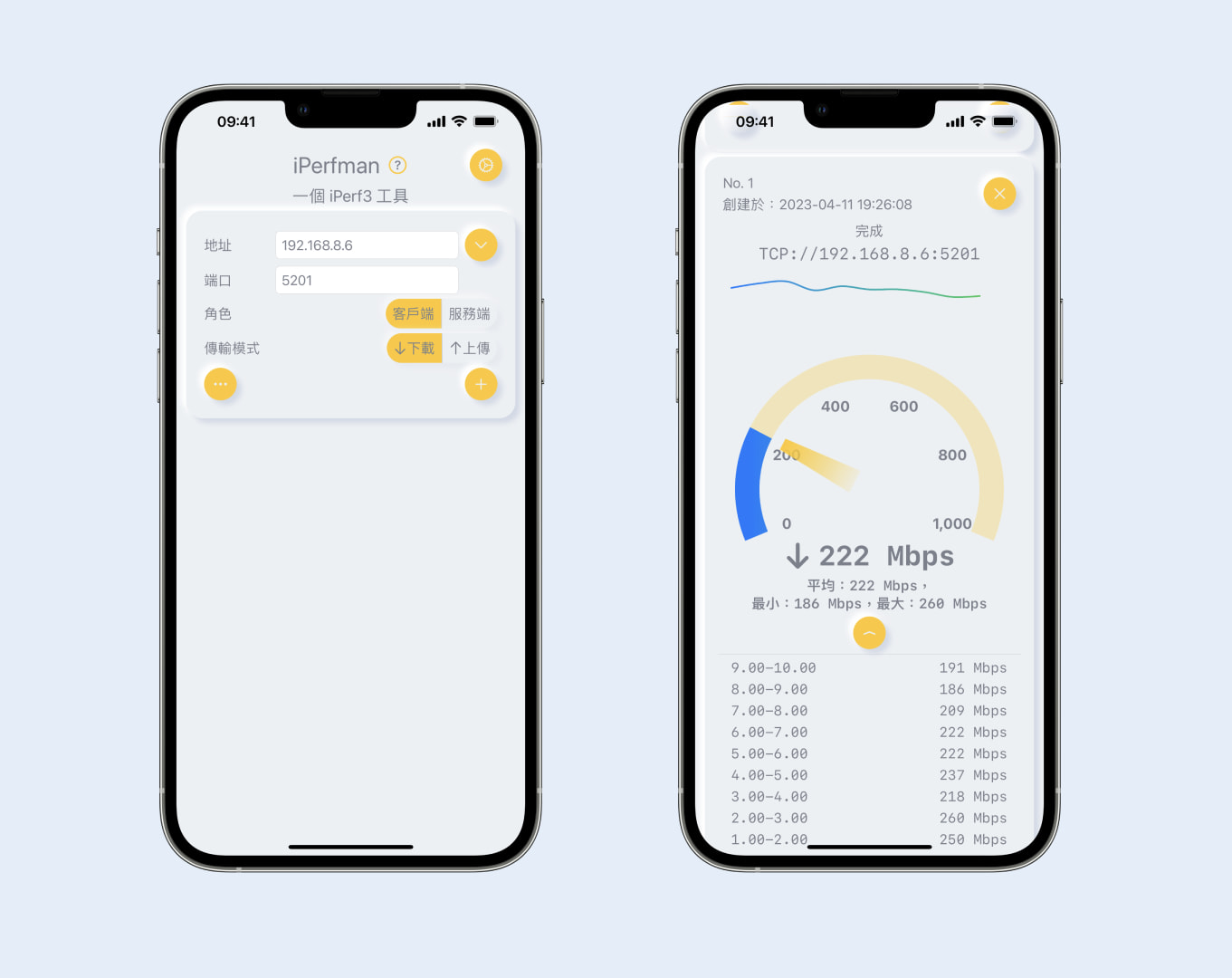介绍Introducing
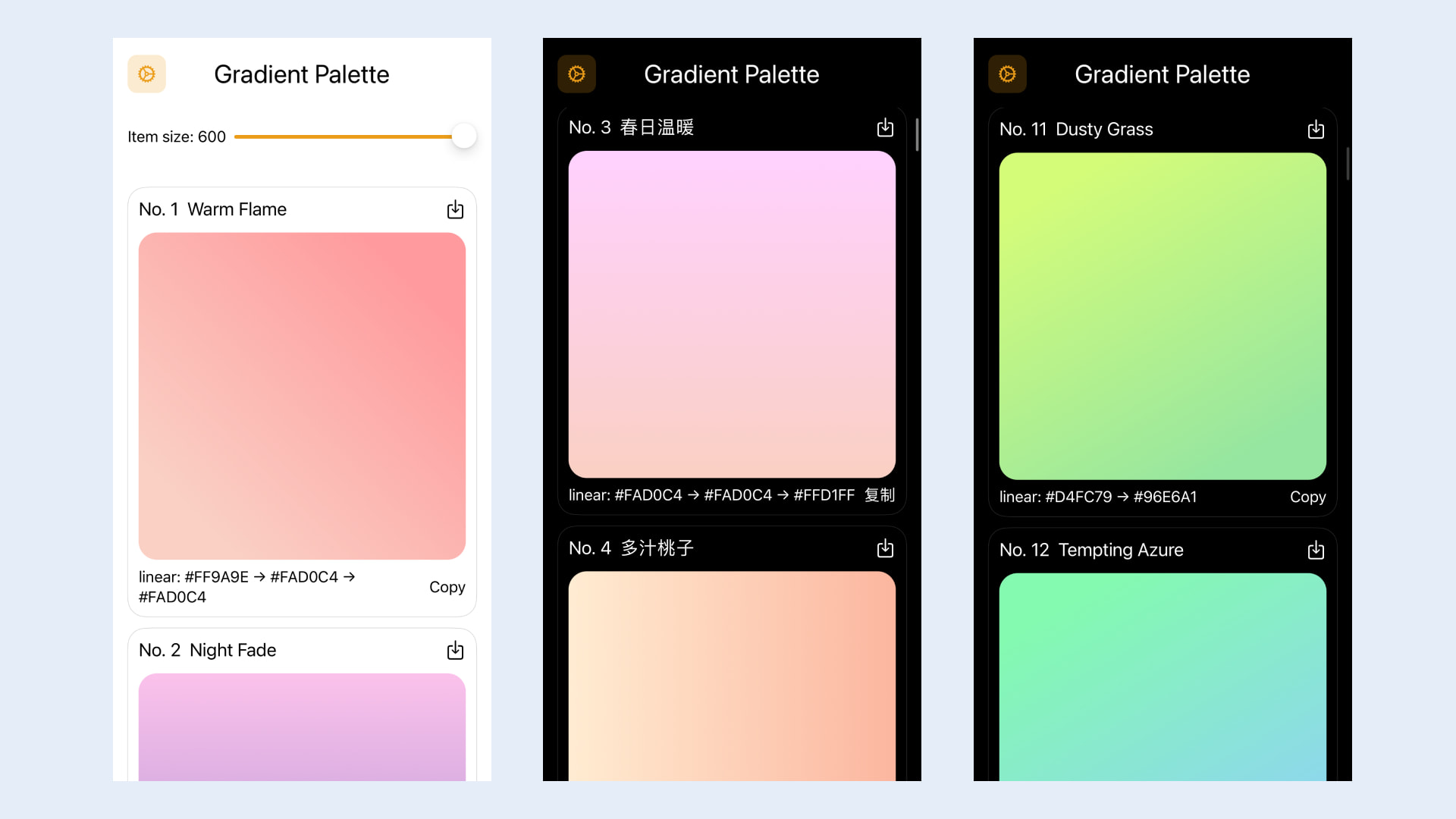
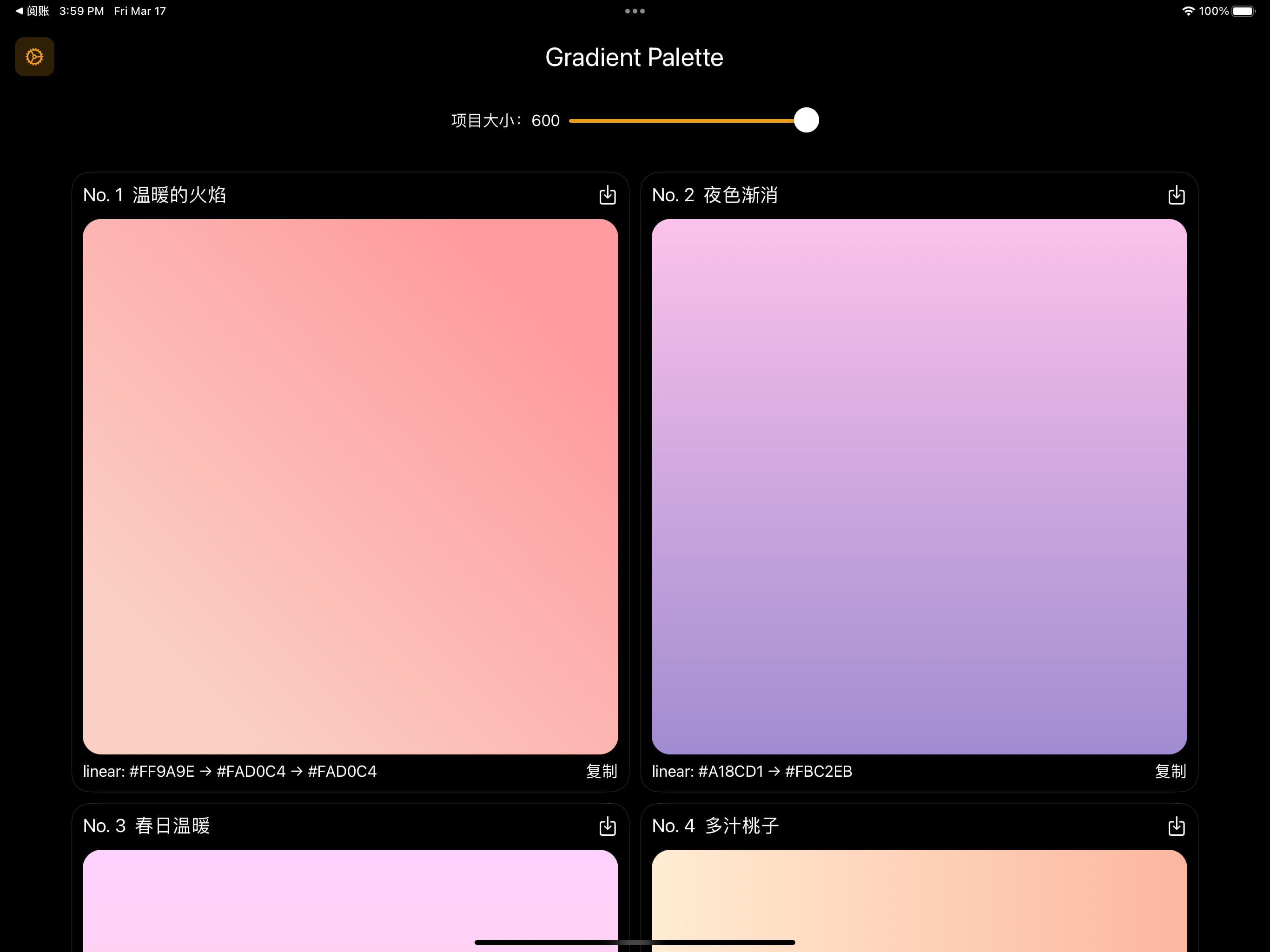
介绍一下Gradient Palette,这是一款专为网页设计师和开发人员打造的终极工具!您是否已经厌倦了为网站背景创建自己的配色方案?那么Gradient Palette将成为您的最佳选择。它是一个免费的集合,包含180个令人惊叹的渐变,可用作网站的任何部分的内容背景。使用这些渐变色调非常简单,只需轻松复制粘贴即可。我们还为每个渐变提供了PNG版本,方便您使用。告别繁琐的自制渐变,拥抱Gradient Palette带来的轻松美丽!
Introducing Gradient Palette, the ultimate tool for web designers and developers! Are you tired of creating your own color schemes for your website backgrounds? Look no further than Gradient Palette, a free collection of 180 stunning gradients that can be used as content backdrops on any part of your website. With easy copy used colors. We’ve also provided a PNG version of each gradient for added convenience. Say goodbye to the hassle of creating your own gradients and hello to the ease and beauty of Gradient Palette!
App Store下载
Download on the App Store
有任何疑问或者建议,可以通过 Email 联系。
If you have any questions or suggestions, you can contact them through Email.
隐私政策
本隐私政策描述了我们如何收集,使用和披露与服务有关的个人信息,您通过访问服务即表示同意。“个人信息”是指有关可识别个人的信息,但不包括商业信息。
收集哪些信息
本应用希望使您与我们的体验令人满意且安全。我们的数据收集政策使您可以选择向我们提供多少个人信息,并控制我们如何使用这些信息。我们的目标是为您提供满意的体验,同时让您控制自己的隐私。本应用收集和使用信息主要是为了使您使用我们的服务更轻松,更有意义。如果您选择向我们注册,则可能会在不同时间要求您提供信息,我们将竭尽所能使本应用满足您的服务并只为您提供所需的内容。
收集的信息与用途
为识别您的设备 ID 并预防恶意程序、提高服务安全性、保障运营质量及效率,我们使用的第三方平台包括Firebase 会收集您的设备信息(包括IMEI、MEID、IMSI、GUID、MAC地址)、您安装的应用信息或运行中的进程信息。
匿名信息是指无法与特定个人联系在一起的信息,我们不知道您的姓名,住处或出生日期。匿名信息可能以多种方式收集,包括通过使用 Cookie,网络信标或从您使用的设备中收集。
第三方分析工具
我们的服务可能包含来自我们服务提供商的第三方跟踪以及数据收集和分析工具,例如 Google Analytics(分析)和 Google Firebase 。此类第三方可以在我们的服务中使用 Cookie,API 和 SDK,以使他们能够代表我们收集和分析与用户和设备相关的数据和信息。第三方可能会访问并收集有关您的数据和信息,例如您的设备标识符(包括IMEI、MEID、IMSI、GUID、MAC地址及其他相关信息),语言环境(使用特定语言的特定位置),地理位置信息,IP 地址,应用程序使用情况,访问权限和会话时间,传感器数据,设备上存在的或在设备上特定时间使用的应用程序以及您对广告的观看和互动,以提供其服务,包括例如启用,提供和投放广告在下面有更详细的说明。
我们的服务提供商的隐私政策可能包括有关其数据收集和使用惯例以及跟踪技术的其他条款和披露,我们鼓励您检查这些隐私政策以了解有关其数据收集和使用惯例以及 Cookie 的使用的更多信息以及其他类似的跟踪技术。
为识别您的设备 ID 并预防恶意程序、提高服务安全性、保障运营质量及效率,我们使用的第三方平台将获取设备序列号。
第三方广告合作伙伴
我们与各种广告商,广告网络,广告服务器和分析公司合作。这些广告商,广告网络,广告服务器和分析公司使用各种技术以及第三方公司的技术来收集数据,以便向您和其他用户发送(或投放)相关广告。这些技术可能包括放置Cookie或网络信标,使用唯一或非唯一的非个人标识符,或在我们的服务上使用其他技术,并且这些技术可用于跟踪用户行为,跟踪我们如何服务正在使用中,有可能为您提供更多相关的广告。这些目标广告可能会出现在我们的服务或您访问的其他服务上。本隐私政策不涵盖广告商,广告网络,广告服务器和分析公司对各种技术的使用。这些公司还可能从您从其他公司使用的服务中获取信息,这些服务包括但不限于其他网站,移动网站,可移动下载的应用程序和可下载的桌面应用程序,并将这些信息与他们通过我们的服务通过这些第三方技术获取的信息结合在一起。您应该意识到,我们无法控制这些第三方技术或其中包含的信息。
更新
本应用可以随时修改本隐私政策。请经常检查是否有任何更改。继续使用服务,即表示您接受本隐私政策的所有更新。此版本于 2023 年 03 月 17 日更新。
联系我们
我们希望此声明能为您提供丰富而清晰的信息。如果您有任何疑问或进一步的信息,请给我们发送电子邮件。
App 与服务反馈: 531sunlight@gmail.com
Privacy Policy
This privacy policy describes how we collect, use, and disclose personal information related to the service you agree to by accessing the service. “Personal information” means information about identifiable individuals, but does not include business information.
We aim to make your experience with our application satisfactory and secure. Our data collection policy allows you to choose how much personal information to provide us with and control how we use that information. Our goal is to provide you with a satisfactory experience while giving you control over your privacy. Our application primarily collects and uses information to make it easier and more meaningful for you to use our service. If you choose to register with us, we may ask for information at various times, and we will do our best to make the application meet your needs and provide you with only the necessary content.
To identify your device ID and prevent malicious programs, improve service security, guarantee operational quality and efficiency, we use third-party platforms, including Firebase, to collect your device information (including IMEI, MEID, IMSI, GUID, MAC address), information on the applications you have installed or running processes.
“Anonymous information” refers to information that cannot be associated with specific individuals, and we do not know your name, address, or date of birth. Anonymous information may be collected in various ways, including through the use of cookies, web beacons, or collected from the device you use.
Our service may contain third-party tracking and data collection and analysis tools from our service providers, such as Google Analytics (analytics) and Google Firebase. Such third parties may use cookies, APIs, and SDKs in our service to collect and analyze data and information related to users and devices on our behalf. Third parties may access and collect data and information about you, such as your device identifier (including IMEI, MEID, IMSI, GUID, MAC address, and other relevant information), language environment (specific locations using specific languages), geographical location information, IP address, application usage, access permissions and session time, sensor data, applications that exist on the device or have been used at specific times on the device, and your viewing and interaction with advertisements to provide their services, including enabling, providing, and serving ads. There is more detailed information on this below.
The privacy policies of our service providers may include other terms and disclosures regarding their data collection and use practices, as well as other similar tracking technologies such as cookies. We encourage you to review these privacy policies for more information about their data collection and use practices and the use of cookies and similar tracking technologies.
To identify your device ID and prevent malicious programs, improve service security, guarantee operational quality and efficiency, the third-party platforms we use will obtain the device serial number.
Google
Privacy Policy: https://policies.google.com/privacy
Third-Party Advertising Partners
We work with various advertisers, ad networks, ad servers, and analytics companies. These advertisers, ad networks, ad servers, and analytics companies use various technologies as well as technologies from third-party companies to collect data to send (or serve) relevant ads to you and other users. These technologies may include placing cookies or web beacons, using unique or non-unique non-personal identifiers, or using other technologies on our service, and these technologies may be used to track user behavior, track how our service is being used, and potentially provide you with more relevant ads. These targeted ads may appear on our service or other services you visit. This privacy policy does not cover the use of various technologies by advertisers, ad networks, ad servers, and analytics companies. These companies may also obtain information from the services you use from other companies, including but not limited to other websites, mobile websites, downloadable applications, and downloadable desktop applications, and combine this information with the information they obtain through these third-party technologies via our service. You should be aware that we have no control over these third-party technologies or the information contained therein.
Updates
This application may modify this Privacy Policy at any time. Please check for any changes frequently. Your continued use of the service indicates your acceptance of all updates to this Privacy Policy. This version was updated on March 17th, 2023.
We hope this statement provides you with rich and clear information. If you have any questions or further information, please email us.
App and Service Feedback:
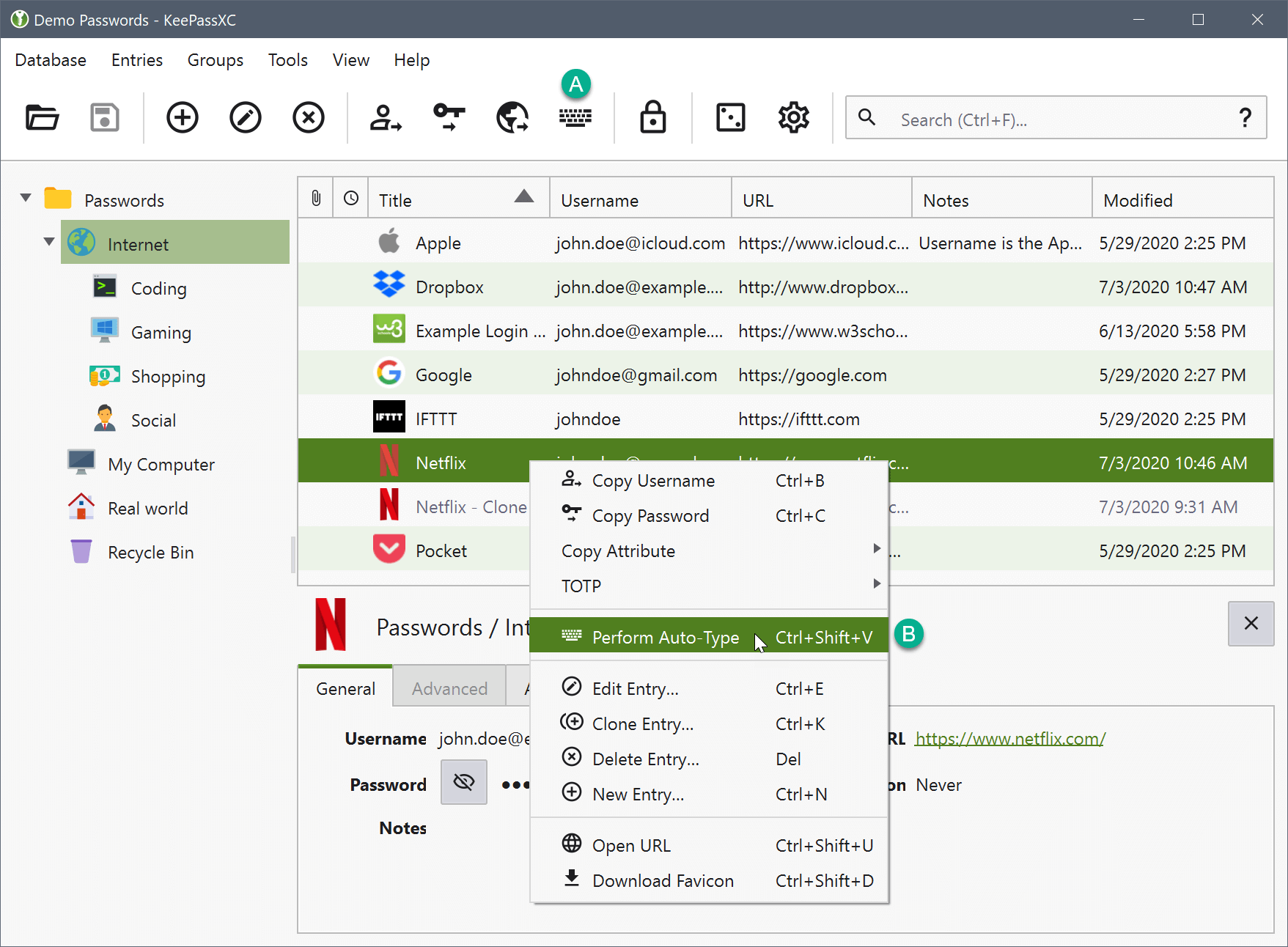
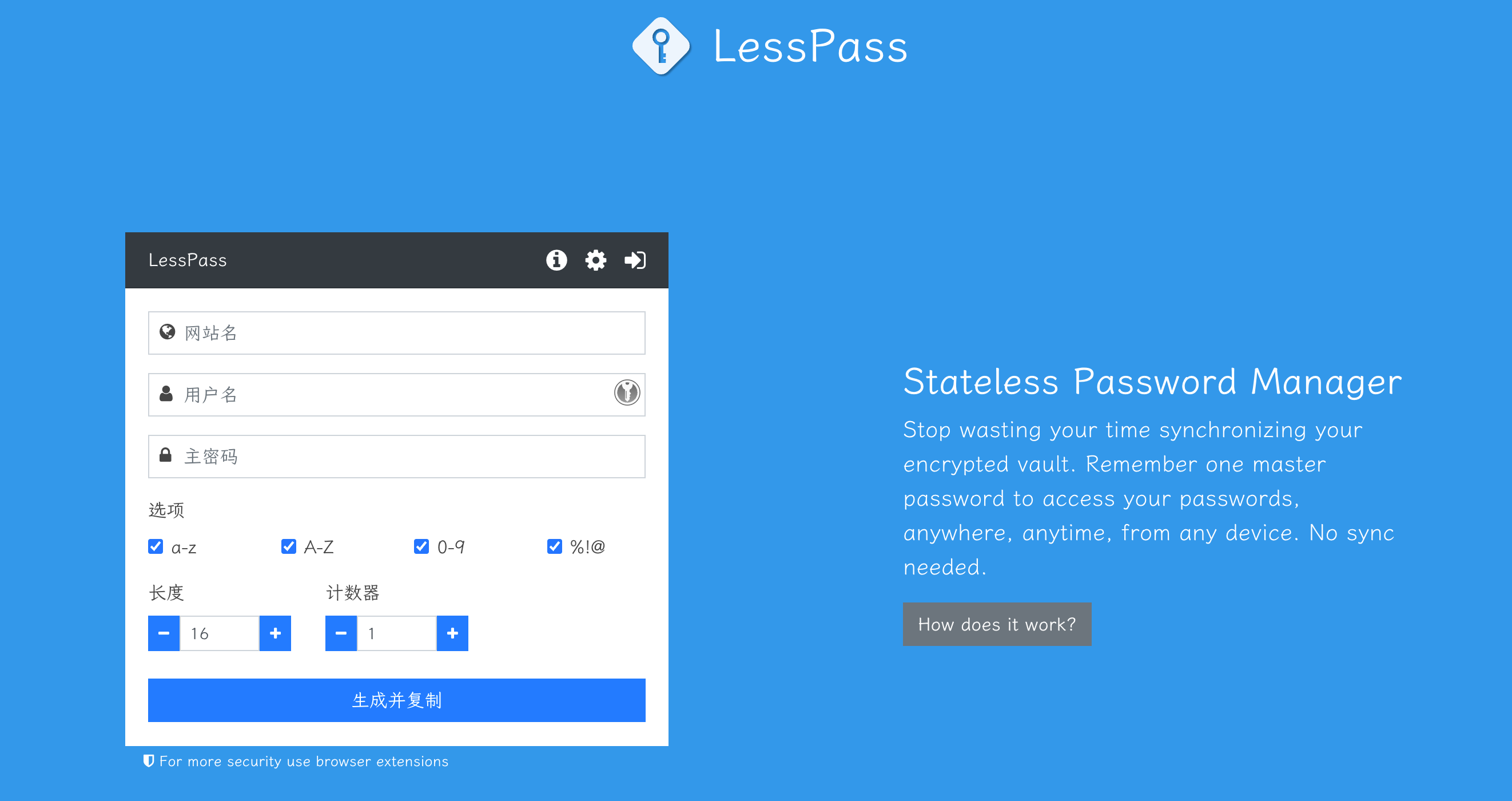
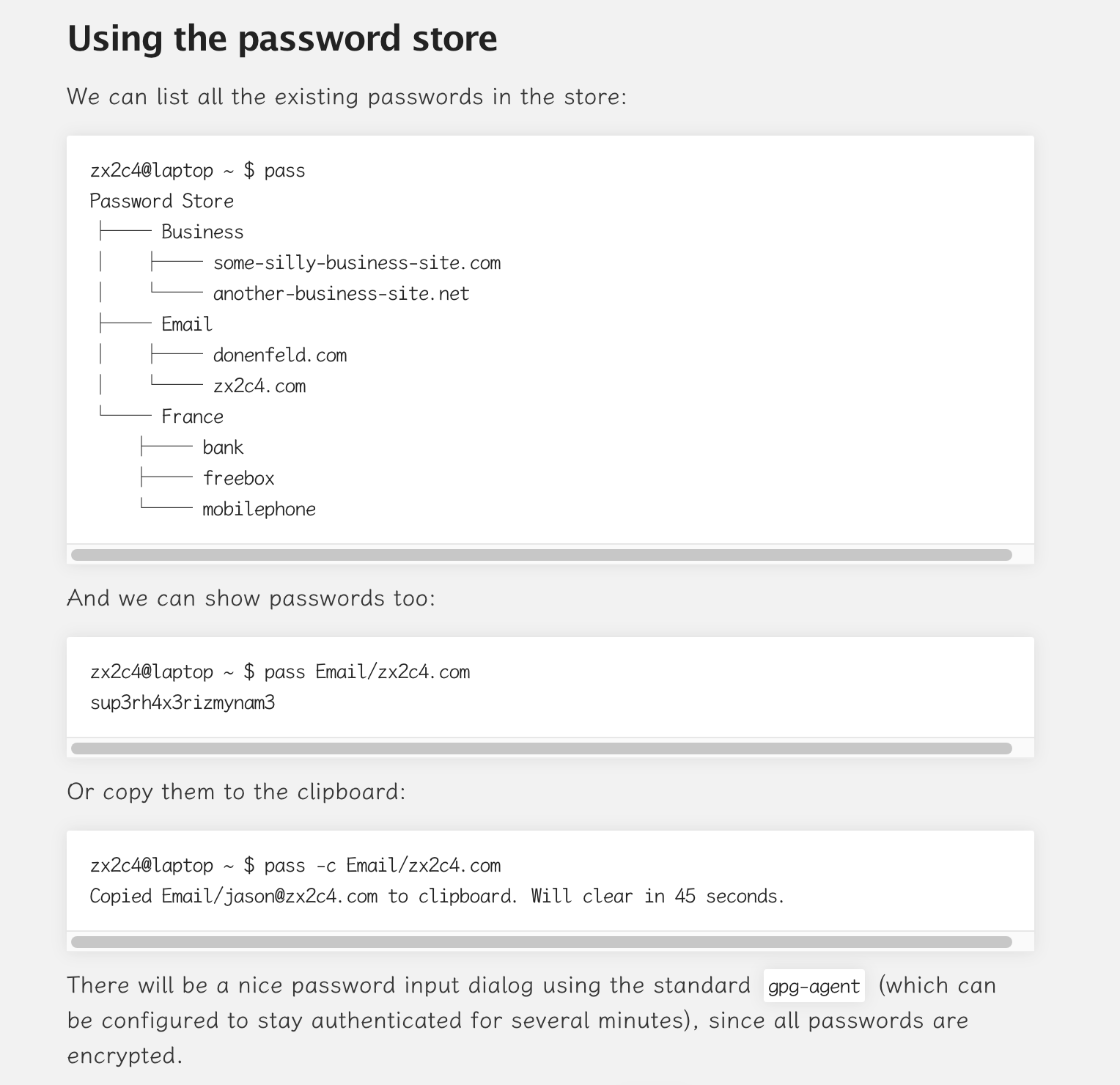
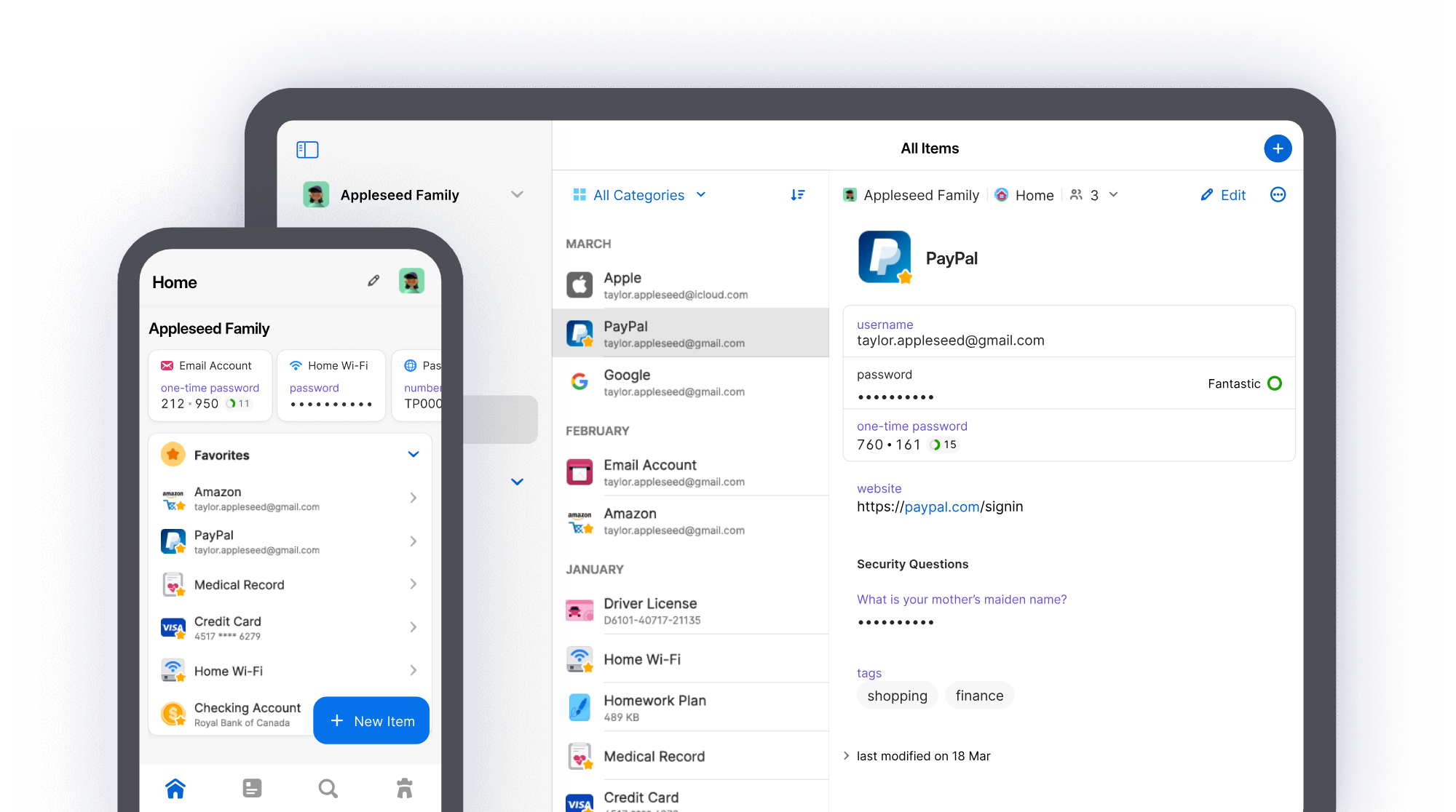 官网:
官网: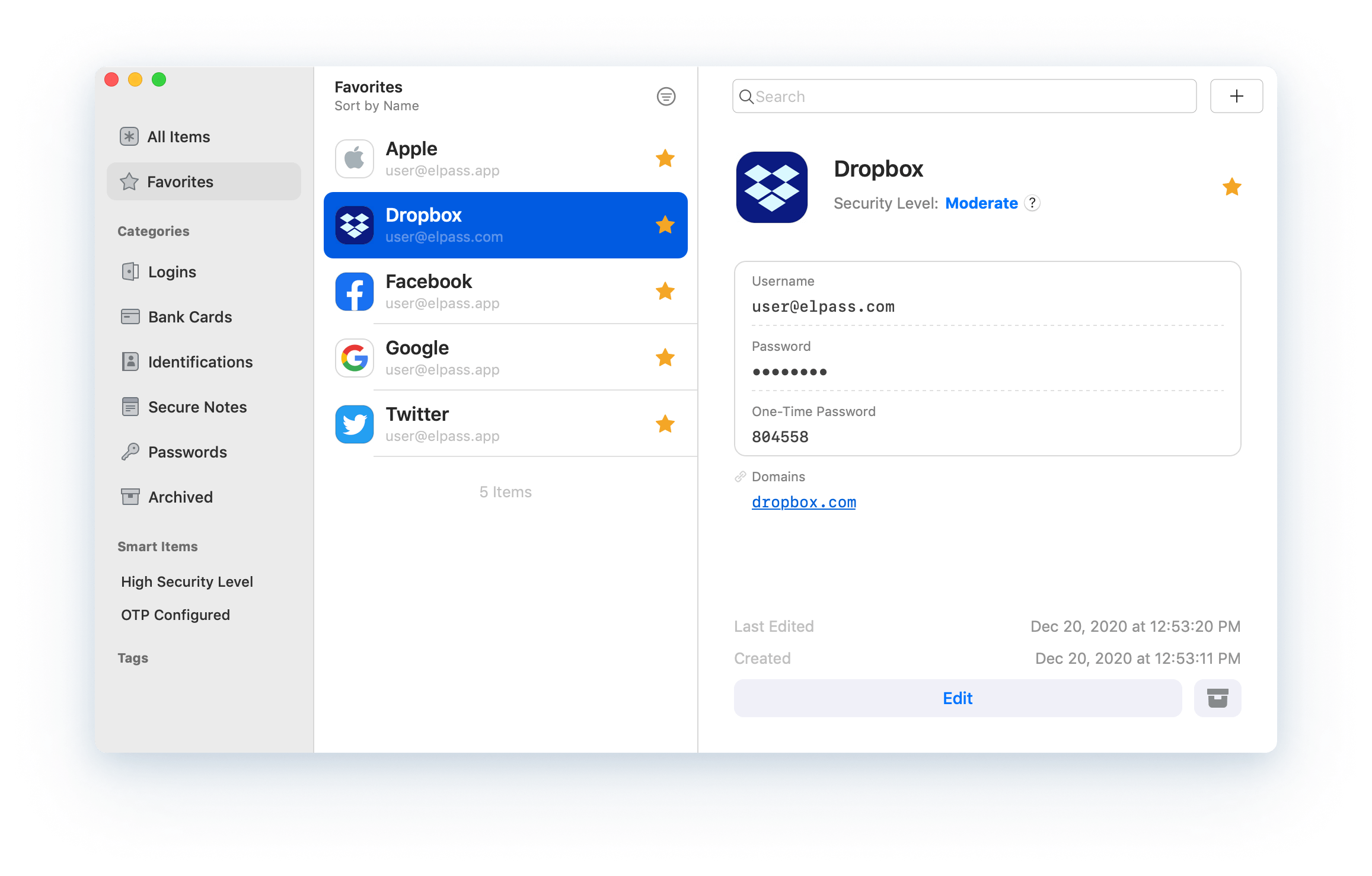 官网:
官网: